APP REPORT
App Report, Store & Ranking Data
Keep up with updates, stay ahead of the competition, expand globally and make informed decisions to optimize your app strategies.
Health & fitness
Category
App Store
Store
Apr 10, 2024
Last Updated
Calm.com
Publisher
Visibility Score
Category Ranking History
Review Breakdown
Ad Intelligence on 2 Networks

Preview
| Media Type | Video |
| Ad Networks |  1+ |
| First Seen | 3 days ago |
| Last Seen | 3 days ago |
Aso Keywords
Keyword
meditation app free
calm
the calm app
calming
calm app
Rank
1
2
3
4
5
Screenshots

Preview

Preview

Preview

Preview
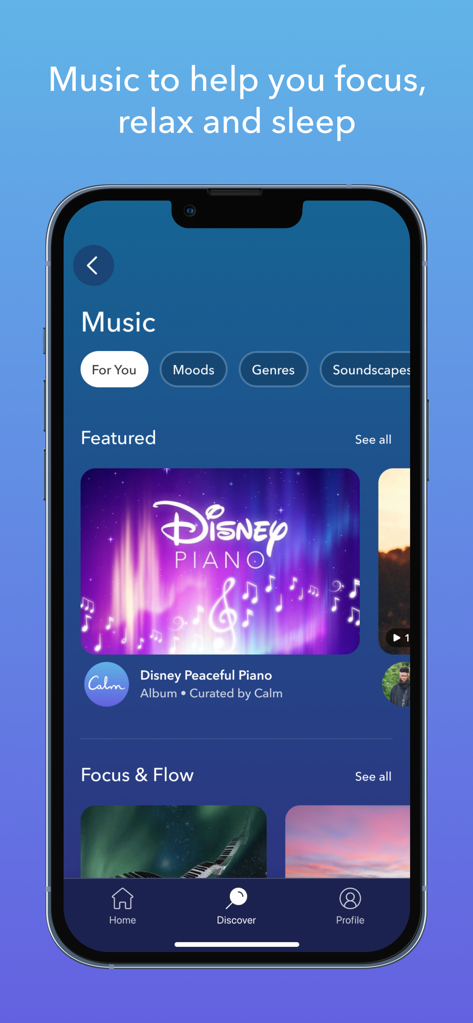
Preview
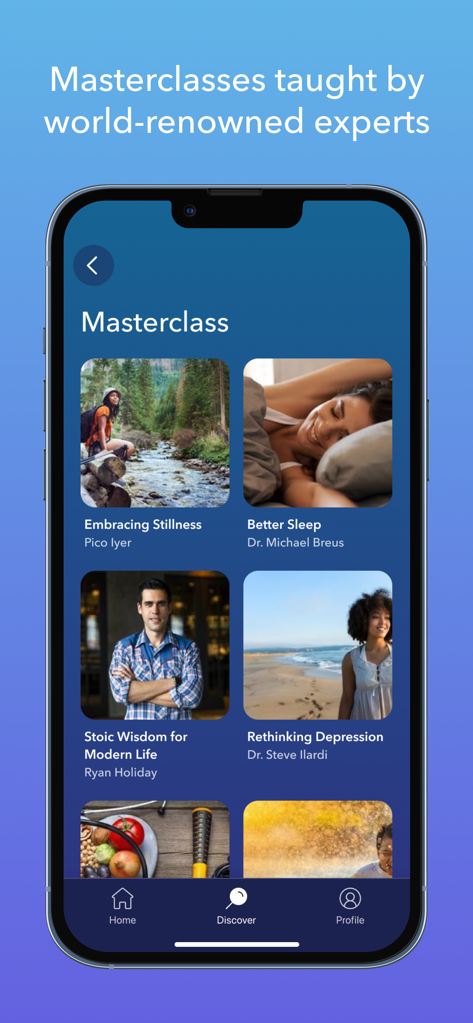
Preview
Description
** 2017 App of the Year ** — Apple
** Happiest App in the World ** — Center for Humane Technology
Calm is the #1 app for Sleep, Meditation and Relaxation. Sleep better, relieve stress, lower anxiety and refocus your attention. Explore an extensive library of guided meditations, Sleep Stories, breathwork, exclusive music and stretching exercises.
Invest in your mental health and choose a guided meditation session that fits within your busy schedule. Add Calm to your daily routine and join the millions experiencing the life-changing benefits of practicing mindfulness. Beginners, intermediate and advanced users can all find their home in Calm.
Let relaxing music and calming sounds help you meditate, focus and sleep better. Sleep Stories are bedtime stories that are guaranteed to lull you into a deep and restful slumber. Pick from 100+ exclusive Sleep Stories, featuring well-known talent such as Matthew McConaughey, Stephen Fry, Rosé, Jerome Flynn and P!nk.
Calm is recommended by top psychologists, therapists and mental health experts. Take a deep breath and find your Calm.
CALM FEATURES
MEDITATION & MINDFULNESS
* Meditate with seasoned experts, regardless of your experience level
* Introduce mindfulness into your daily routine and learn to calm your mind
* Mindfulness topics include Deep Sleep, Calming Anxiety, Managing Stress, Focus and Concentration, Breaking Habits, Happiness, Self-Esteem and so much more
SLEEP STORIES
* Sleep soundly listening to bedtime stories for adults and children alike
* Wonder - Join Matthew McConaughey on a dreamy story about the mysteries of the universe
* Blue Gold - Journey through the sleepy village of Provence with master storyteller Stephen Fry
* The Nordland Night Train - Travel up the scenic coast of Norway aboard a remote railway
* Happy Little Zzzs - Drift off to the soothing brush strokes of beloved painter Bob Ross
RELAXATION & STRESS RELIEF
* Learn to relax and lower stress with daily meditation and breathing exercises
* Focus on a goal with Dailies - Reduce anxiety with daily 10-minute original programs like the Daily Calm with Tamara Levitt, the Daily Trip with Jeff Warren, or the Daily Jay with Jay Shetty
* Shift your thinking and find your calm through inspiring stories with Wisdom
* Daily Move: Mindful stretching and movement to relax your body during the day
ALSO FEATURING
* Daily Streaks & Mindful Minutes: Track and celebrate your progress
* 7 and 21 day mindfulness programs for both beginner and advanced users
* Music: Exclusive music engineered to help you focus, relax or sleep
* Soundscapes to sleep: Ocean waves, Heavy Rain, Camp Fire, Babbling Brook and more
Calm saves your meditation and sleep sessions to your Apple Health app.
Subscription pricing and terms:
Calm offers an auto-renewing monthly subscription at $14.99/month and an auto-renewing yearly subscription at $69.99/year to provide you with unlimited access to the Calm Collection while you maintain an active subscription. Calm also offers a Lifetime subscription for $399.99 which is paid for by a one-off upfront payment with unlimited access to the Calm Collection forever.
Payment will be charged to the credit card connected to your iTunes Account when you confirm the initial subscription purchase. Subscriptions automatically renew unless auto-renew is turned off at least 24-hours before the end of the current subscription period. Your account will be charged for renewal within 24-hours prior to the end of the current period, and the cost of the renewal will be identified. You may manage your subscription and auto-renewal may be turned off by going to your Account Settings after the purchase. Any unused portion of a free trial period, if offered, will be forfeited when you purchase a subscription, where applicable.
Read more about our terms and conditions here:
Terms of service: https://www.calm.com/terms
Privacy policy: https://www.calm.com/privacy
Reviews
PLZ DONT NOT GET THIS APP!!!
slay :>on2024-04-13
u shouldnt get It because It tricks u thinking that ur in a peaceful word & every thing is perfect but in reality It tricks you that you think everything is peaceful & perfectly & the things that you want are perfect but no It just wants you to come back to It, It sends you notifications about how u should turn off ur device but If u turn off ur device the app will turn on ur device & give you a notification to let you be on ur device, the problem is with these meditation apps are they are not letting you & ur mind think about the things you remember having that are amazing & peaceful, they are just letting you think about fake peace & not letting you go out anywhere but in ur house with ur device on with the app. and you will get bad attitude because from this app, like the things that you want are not the things you want, you need to do your OWN meditation like example you need yo think about the stuff you remember and the stuff today that you had are peaceful and amazing & exciting & that your great full for It. Not a fake Imaginary peaceful land, you actually need to think about your amazing & peaceful reality that you remember or that you did today or a few days ago like that, (I know this is a lot to read but thank you for reading them all & I hope you understand that & that your okay and save.) (If you dont understand It then go watch Julianne keu on YouTube, thats were I got this from to get rid of the app.)
Amazing!
alphaleopard207on2024-04-15
Currently im struggling a lot mentally, i almost got sent to an in-patient mental hospital. I now have to take counseling and just waking up in the morning fills me with dread to the point i sometimes just sleep the whole day away… and would often feel to sick and nauseated by stress and anxiety that i would not eat most of the day if at all
But the meditation on this app rlly helps, at the end of the day i have my relax time, where i do some of the exercises meant to relieve stress or anxiety and i just try to forget about the world for a little bit to enjoy my last few hours of peaceful quiet for the day. It also helps me calm down enough to eat my food and keep it down. It really really helps, and it also has helped me fall asleep when my mind would usually be running. Its making this hard time a little more bearable, and if you have some stress or anxiety weighting on you, i very much suggest this app for you!
Clunky
Doçon2024-04-10
I downloaded this app because I’m having trouble falling asleep and thought i might find something helpful. Instead, I ended up with more frustration. Upon initial installation, I was prompted to pay an annual fee of approximately $70 or I could pay a smaller monthly fee. Since I wasn’t sure if I would like the app or not I wasn’t comfortable paying. After dismissing this initial prompt to pay, I was then met with another prompt with a “limited time discount”. I was suckered into this limited discount, thinking if I liked the app, it would actually be a good deal. However, after about an hour of scrolling around inside the app, trying to find a soothing voice or a soothing meditation or anything that was remotely, relaxing instead, I ended up hearing annoying voices and became more frustrated than when I began. I have had better experiences with free apps that are more thoughtfully designed than this one.
4/14/24: SELLING YOUR DATA!
AzureBlue4on2024-04-14
1️⃣Despite what they say about your data—read their Privacy Statement—where they mention 3rd party groups—can be what they like to call resellers.
2️⃣They're more concerned with using celebrities rather than someone with very good/excellent speaking skills. Matthew McConaughey, Michael Bublé, & Regé-Jean Page are TERRIFIC! (Would have been Zero🌠without them.) How I wish they would record more sleep stories. Ramon Tikaram, Cillian Murphy, & Kevin Bacon are VERY good as well. 3️⃣" Curious Case of the Overnight Oats" & "The Hidden Life of Mushrooms" & "Excerpts From the BFG" are awful. However, the worst of the worst was everything by Tamara Levitt (terrible vocal sound/quality/control) & KKB/Calma Sutra but then they were outdone by the horrific It's a Wonderful Sleep Story. The AI generated voice & cadence couldn't be worse. 4️⃣Calm App is an Overpriced Overhyped Oversold but Underwhelmed app.
Disappointing Experience: False Promises and Poor Customer Service
La Morena787on2024-04-25
If I could rate this app zero stars, I definitely would. My journey with Calm has been everything but serene. Initially, I was drawn in by the promise of a free trial, only to find myself bombarded with limitations soon after. Despite opting for another 7-day trial as advertised, I was charged a whopping $76.20 immediately.
To make matters worse, 16 days into using the app, I found myself locked out of premium features despite having paid for them. Attempts to restore purchases were futile, leaving me feeling cheated and stuck with a pricey app that's essentially unusable.
Seeking recourse, I turned to Apple for a refund, only to be met with unhelpful responses and denials, pushing me back to the app developer, who have yet to respond.
In short, my excitement for Calm quickly turned to disappointment. Save yourself the trouble and steer clear of this app.
Too gamified & cluttered now
KikiTheCruzon2024-04-15
Love the sleep stories. Bought a lifetime subscription 5 years ago. They just won’t stop fiddling with the interface, though, and I’m less and less satisfied. When I wake up in the middle of the night, I just want to pick another story: I don’t want to be confronted with my “streak,” I don’t want to be told to take a bath before bedtime, I don’t want to run through all the choices on the app (which are legion). Gamifying meditation and sleep does not make for a calm experience—it makes it more stressful! And in the middle of night case—harder to use and counterproductive! The devs are so bent on getting users to try every new feature on the app (selling data?) that they’re failing to use common sense. Just let us arrange out own home screens and block out the features we don’t want or use. Please!
My Morning AND Nightly Routine
LindaFBon2024-04-11
I have been a loyal Calm user for years and delighted with the quality and creativity of this project. So many similar ones seem to stall in the development of their vision.
Calm has picked up momentum, especially in recent years to the extent that I recommend it to everyone! And as a older person with ADHD, I can’t imagine living without it.
Keep up the amazing work Calm. I’ll be gifting subscriptions to my whole family for Christmas this year instead of the usual cookies and candy. Because Calm is the best (healthiest) treat imaginable.
LindaB
ps: I would love to have the Breath Bubble available as a regular feature and be able to keep it playing for a variety of times. The visual and especially the chimes are absolutely a genius idea. Congratulations!
Life changing - can’t believe I waited so long to try it
Orangetang222on2024-04-11
I’ve been using this app for a couple weeks - it’s helped so much to restore calm and build healthy mindfulness techniques, relieving intense anxiety. The daily Jay has a piece of motivational advice everyday. The outstanding sleep stories have helped me fall asleep peacefully (never did I imagine such a concept for adults) and if awakened with anxious thoughts in middle of night, I can listen to something curated with intention of falling back to sleep, and it works! It builds the restorative habits the many of us with hectic lives need - we often don’t see past our daily lives to make time for ourselves. This app helps build those important habits for the mind. I feel more positive each day. So try it - $70 for a year is a deal due to how useful it is.
I don’t like that a lot of apps now have Subscriptions
lovingorcaon2024-04-21
I don’t like that a lot of apps now have Subscriptions. Even apps that you have to buy first. Then they have subscriptions. The cost of living has gone up and so has corporate greed. Food cost more. Diet plays a big part in our health. We have to eat healthy in order for our bodies to function properly. 1. physical health comes first. When a person eats healthy they feel better. We need proper nutrition in order to maintain good health. 2nd. our mental health. This app can be good. I also like VR which is a 360 view that makes you feel like you’re really there. Meta Quest headsets. Calm could make an app for the Meta Quest headset and make it so that the person can use it offline. 1.A Beach scene. 2. Car ride. FirePlace. To name a few.
Good product with nonexistent support
Zestylemontreeon2024-04-20
I bought a lifetime subscription in 2019. One week ago, I updated my phone for the first time in those 5 years. I was suddenly locked out of Calm premium (though my account history still showed all the thousands of hours of listening I’ve done).
I’m stuck in an endless loop of generic, unrelated macros with their “support” team who seems unempowered to actually help. It’s been 8 days, and based on the emails I’ve gotten, I don’t think anyone has actually read my requests or looked at my account.
I depend on Calm for sleep; their product is amazing, but this horrible, stressful experience with their support team will make me use a different service just as soon as I find one.