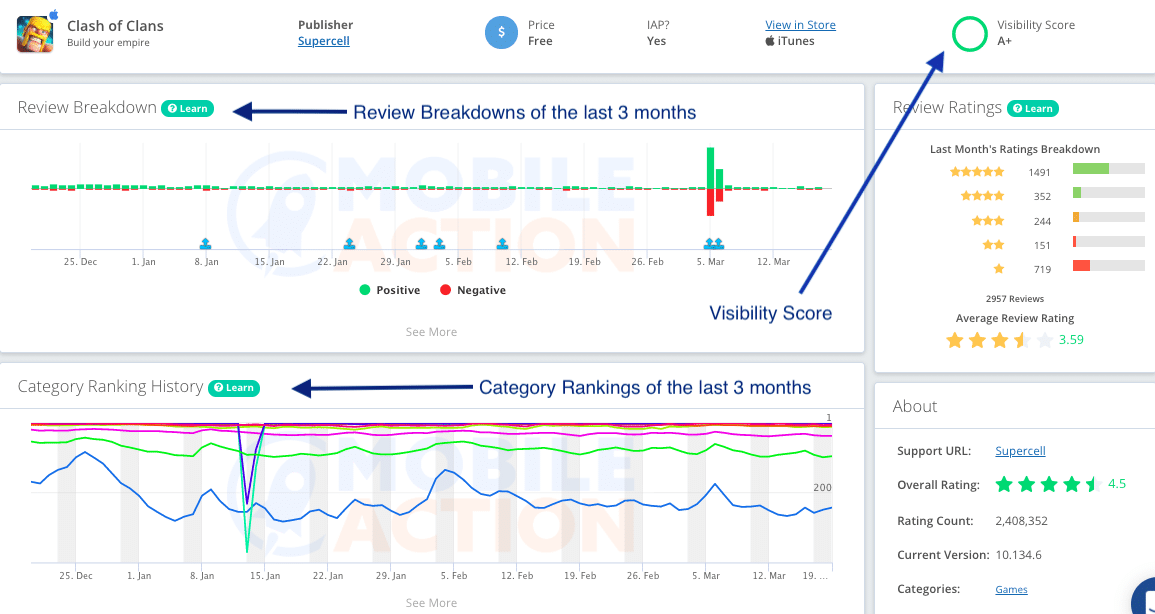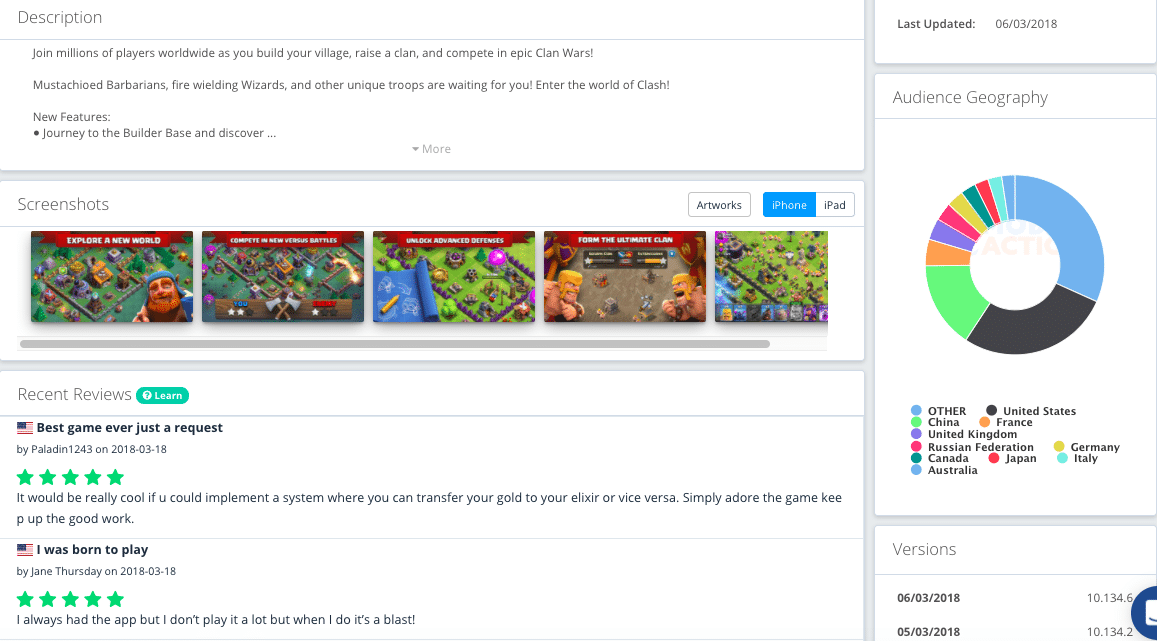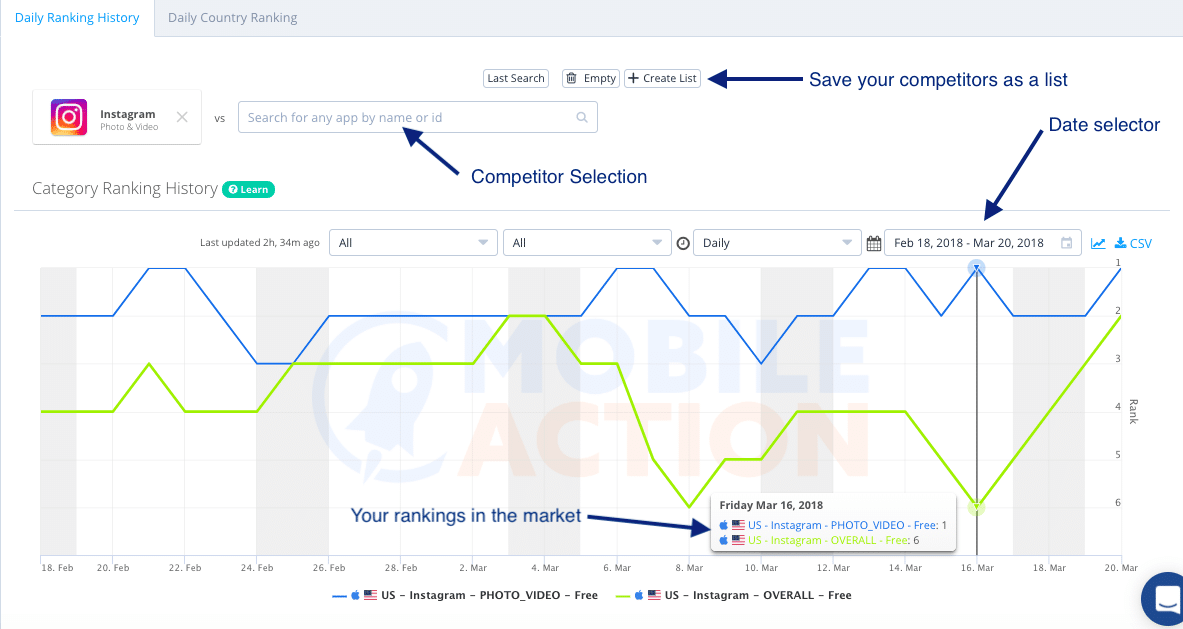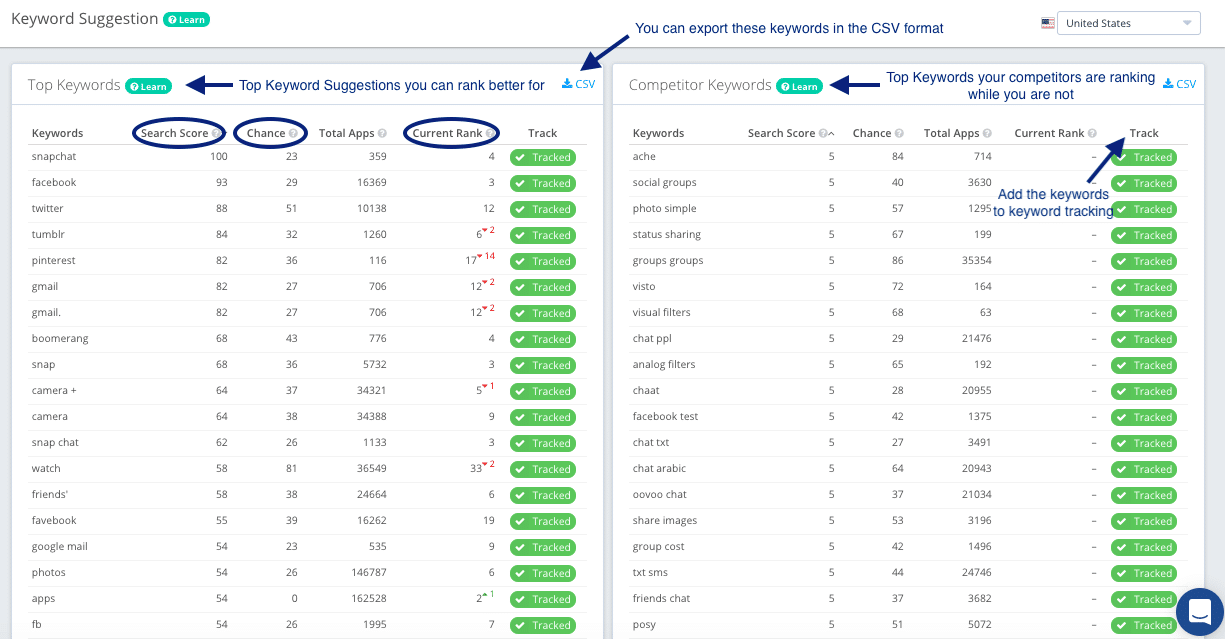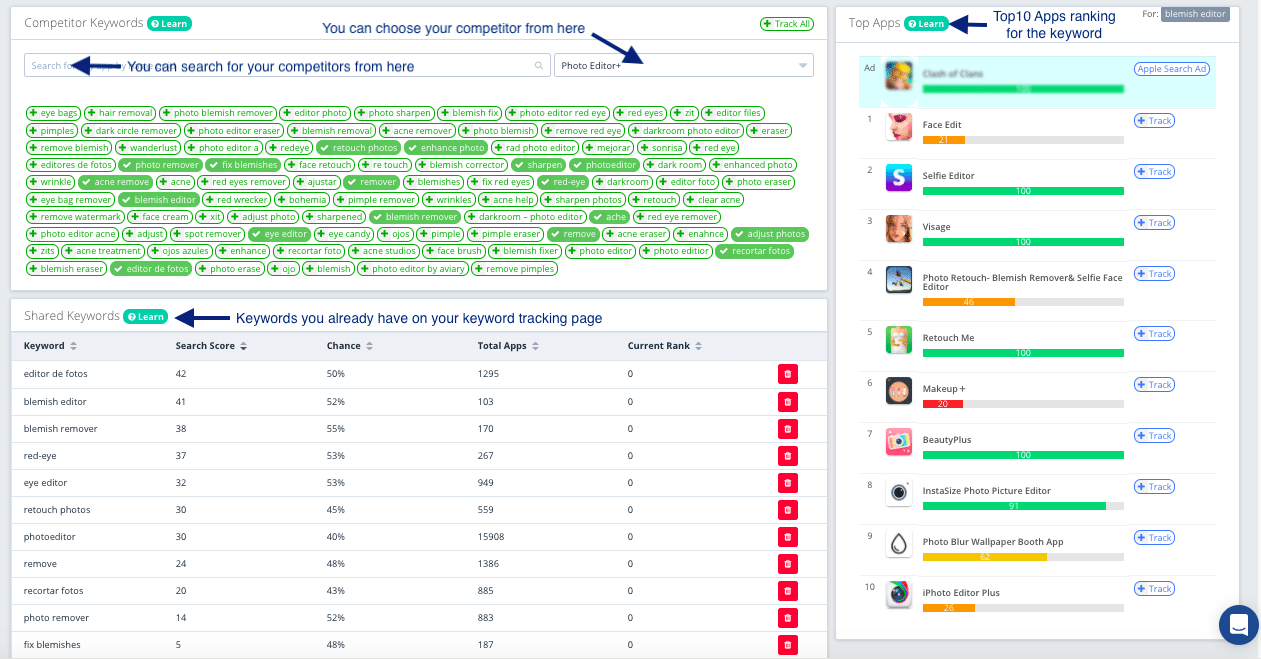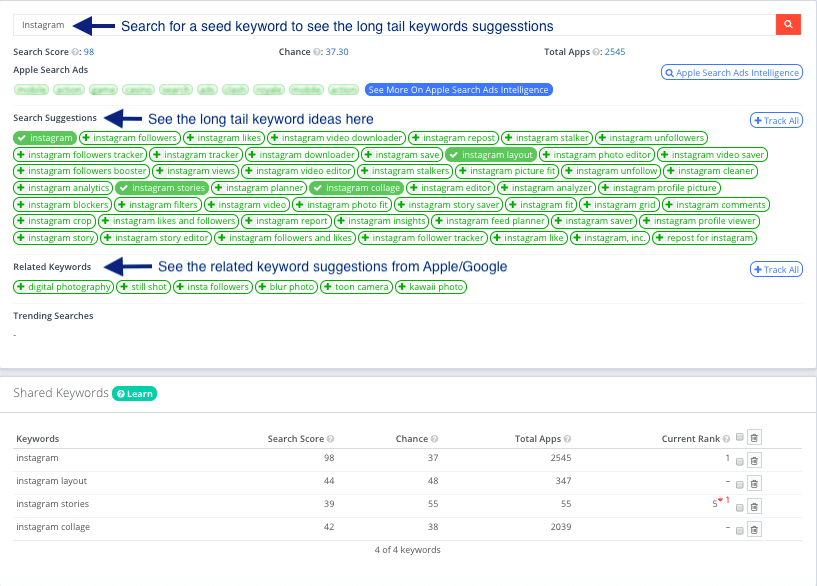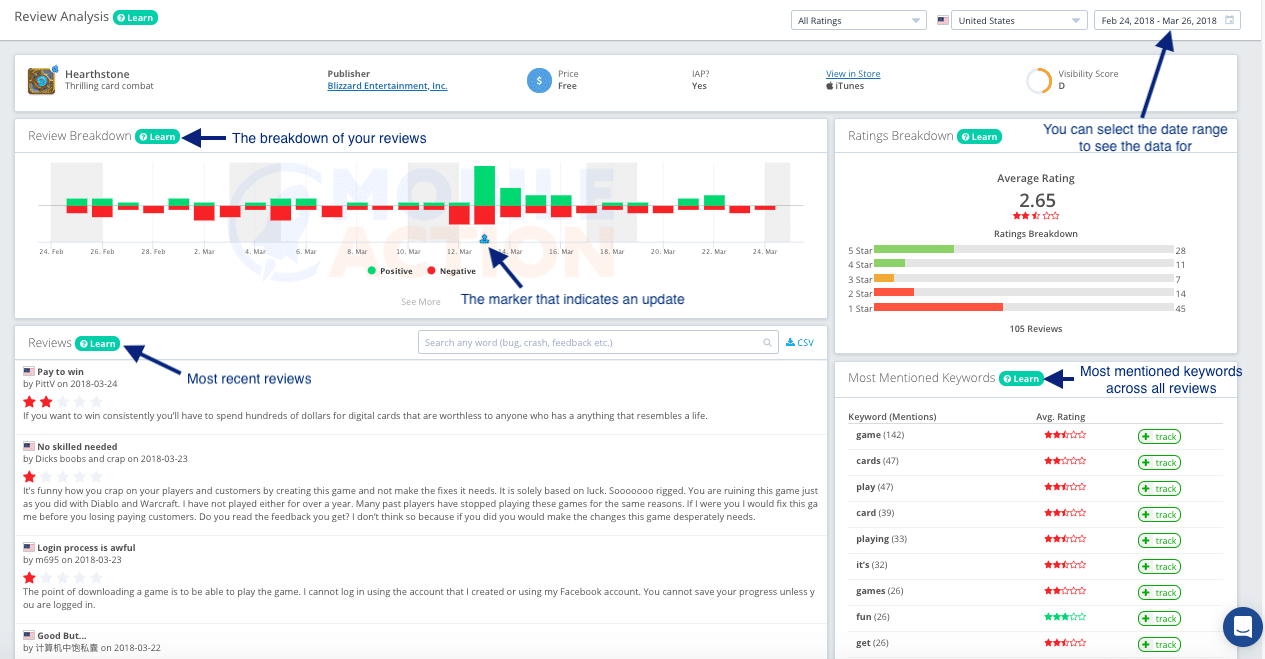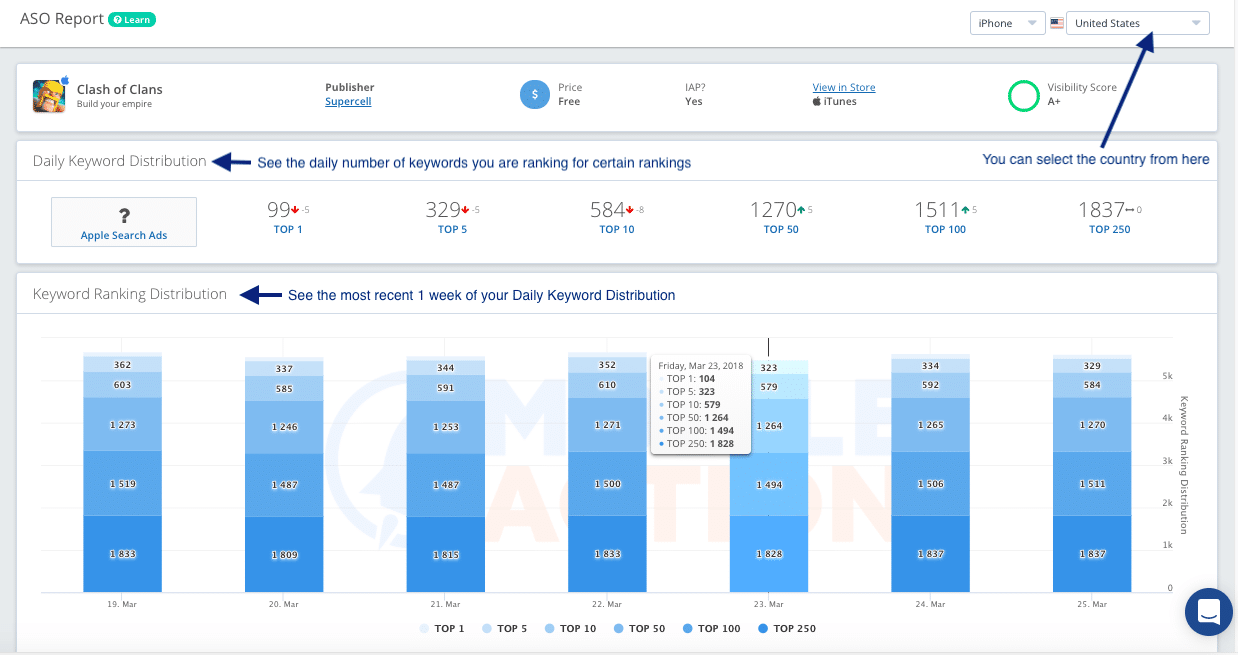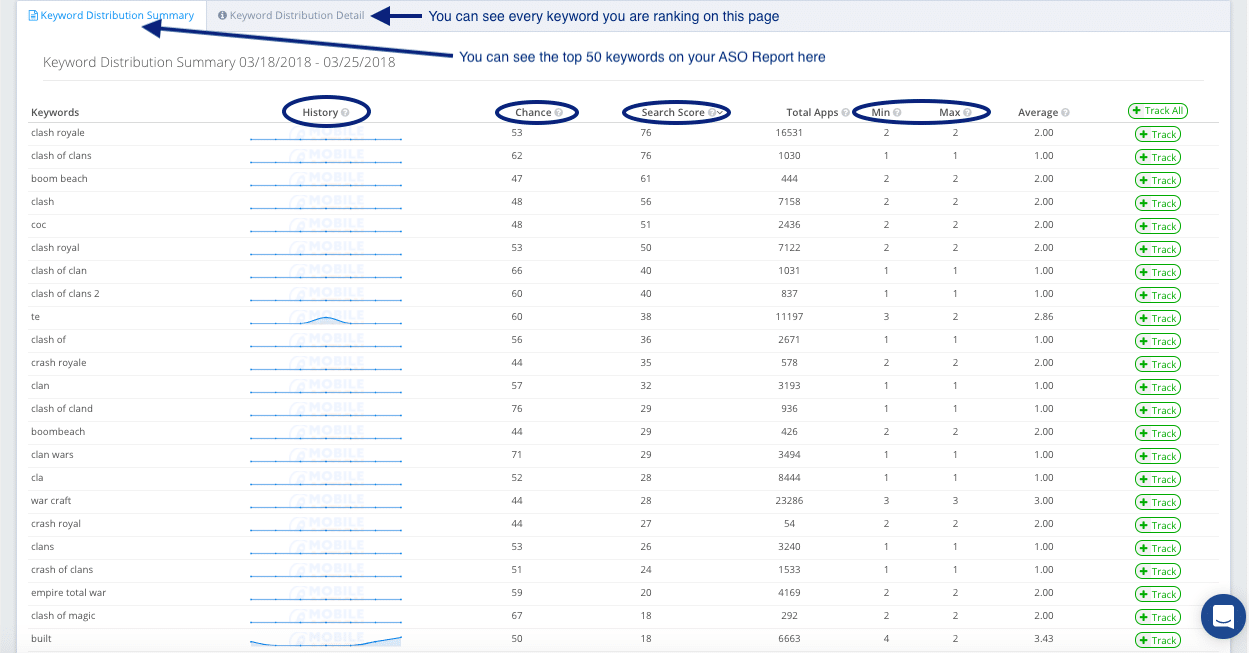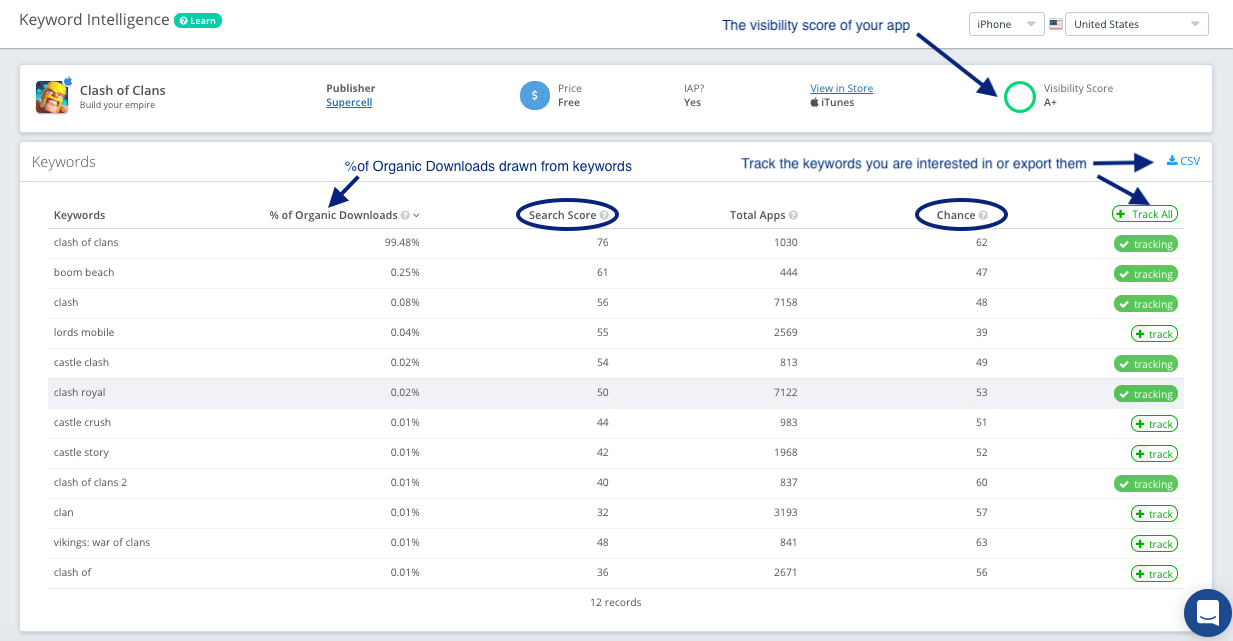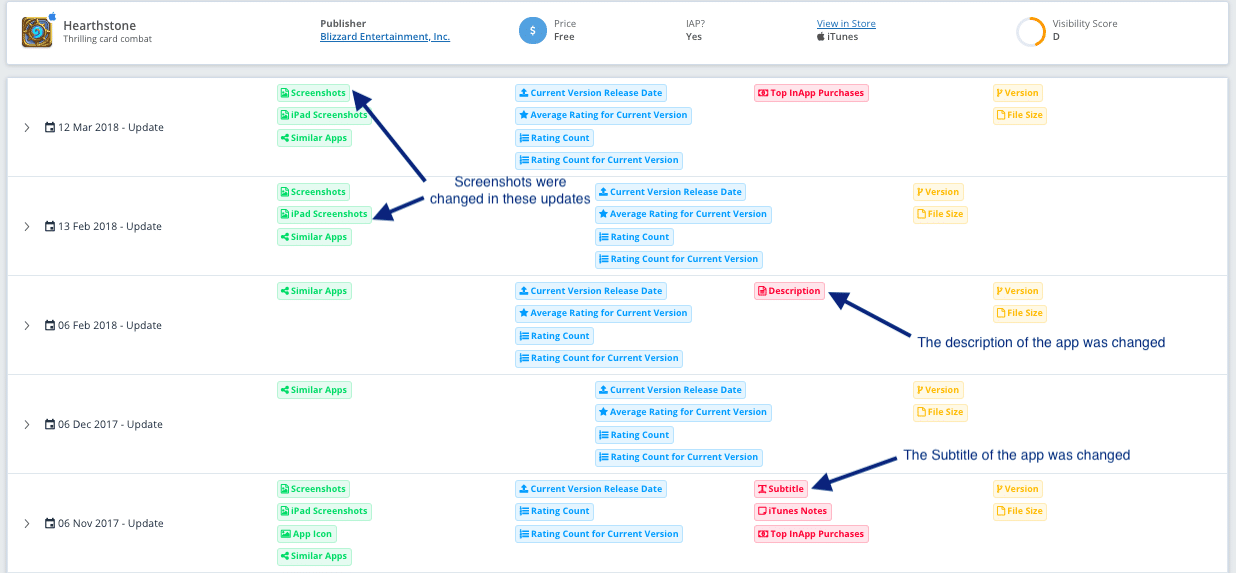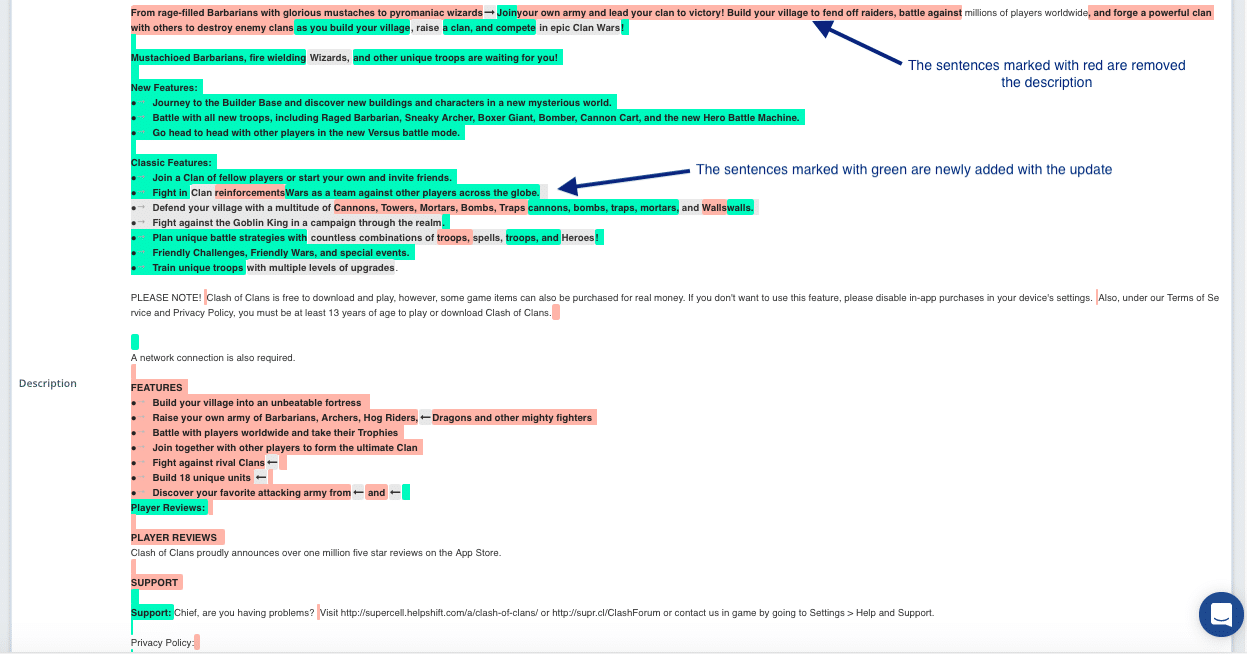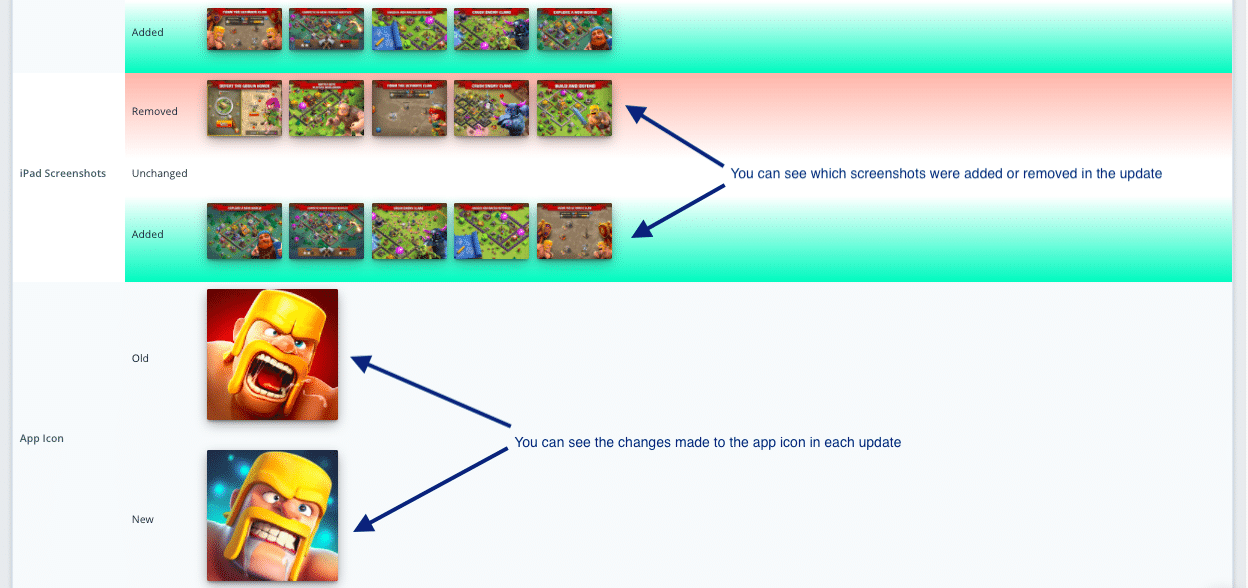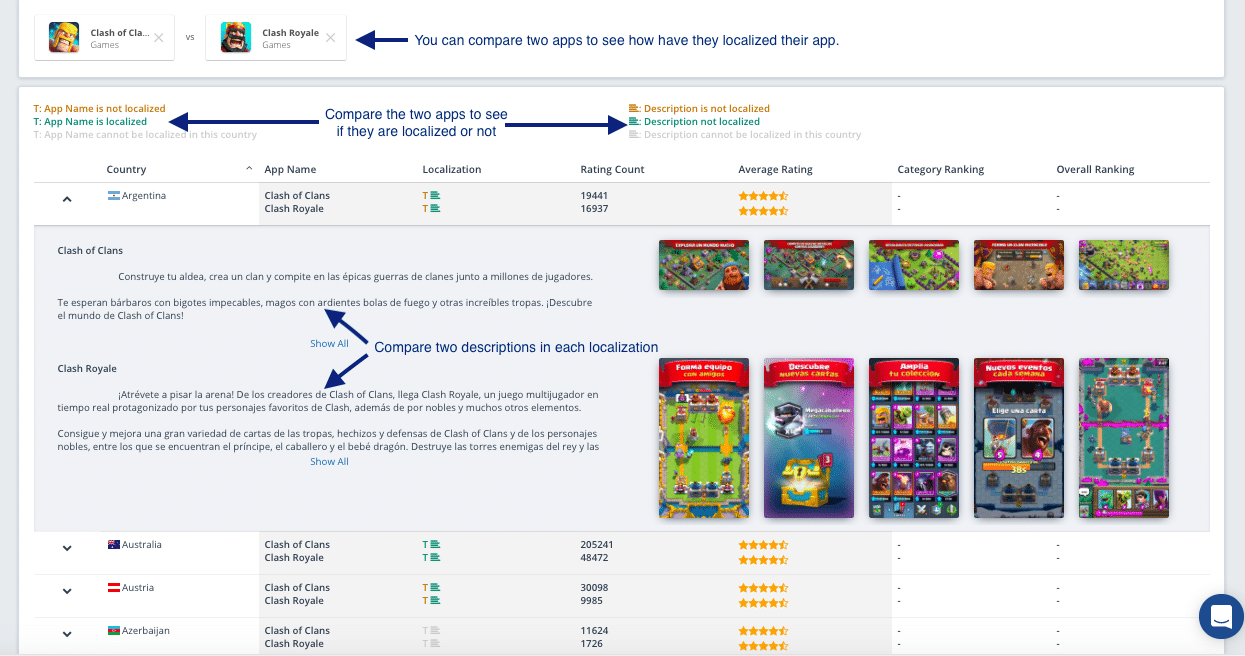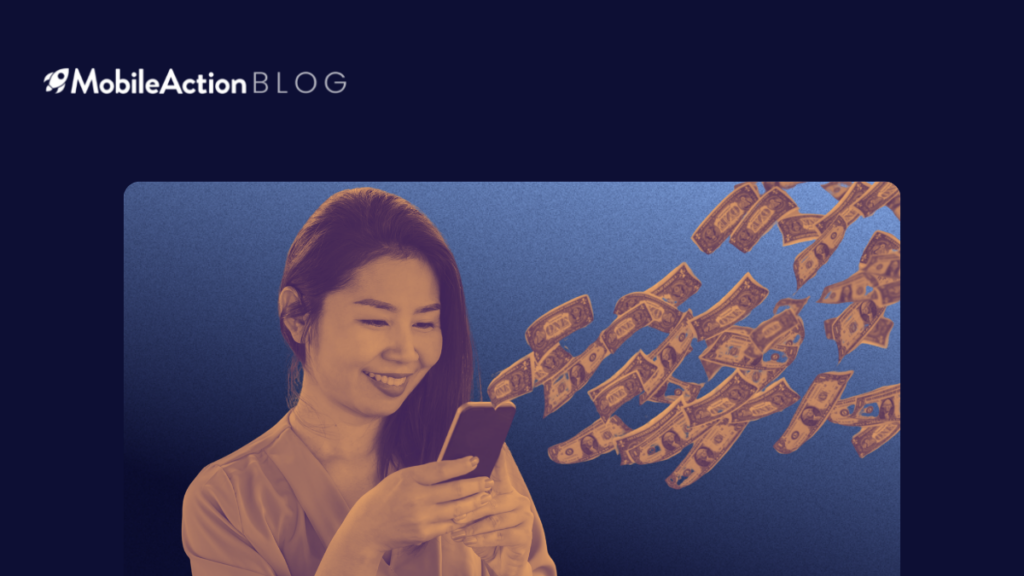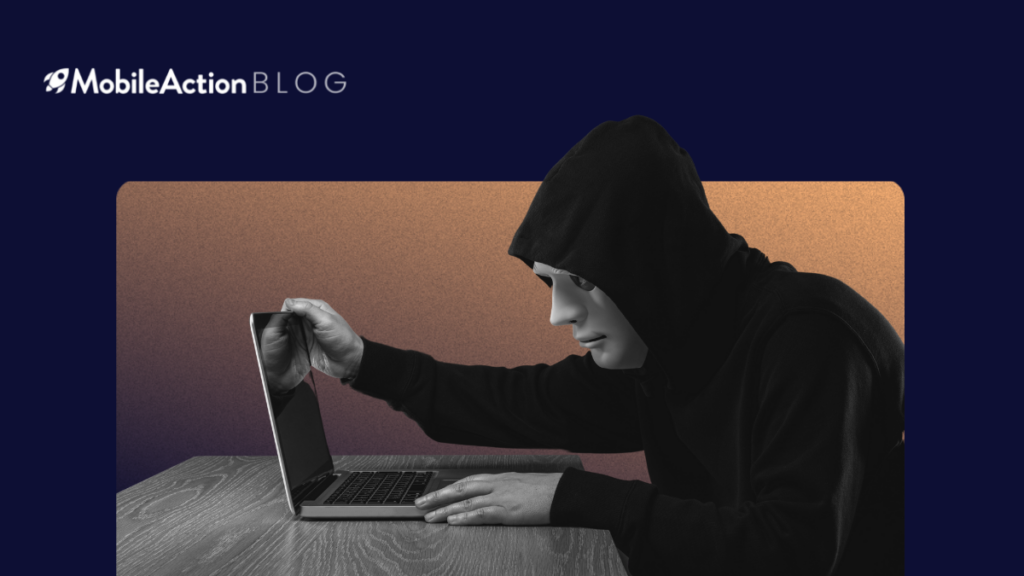On our blog, we have published many articles about how to do ASO, some ways to improve your ASO strategy and many different insights. However, we felt like a Mobile Action guide for our tools was missing. As we have quite a bit of different tools on our dashboard, we have separated this article into sections that will cover how to use each individual tool in great detail.
1. ASO Intelligence
The basic ASO tool which has the highest number of tools under it. Even though it’s labeled as the basic package ASO Intelligence has some of the most important tools you will need to do ASO. This part of the Mobile Action Guide will take most of your time as the greatest number of tools are located under ASO Intelligence.
So, let’s have a step-by-step look at each tool and how to use them.
App Profile
Let start the Mobile Action guide with the most basic tool, the App Profile. The App Profile is exactly what the name implies it’s a profile page for the app you are tracking. You can different metrics on this page.
First of all, you are able to see a score named ‘Visibility Score’. This is a score that we calculate in the house that indicates how visible your app is on the market. It scales from F to A+, F being the lowest score and (obviously) A+ being the highest possible score.
Secondly, as it can be seen in the image above, you can see the Review Breakdowns and Category Rankings of the most recent 3 months. There are more detailed tools for these two mobile app metrics under ASO Intelligence, so I will go into detail about them shortly.
On the right side of the page, you are able to see the average rating of the reviews and the rating of the app.
If you scroll down on the App Profile Page you will be able to see some public data such as the description of the app, the screenshots of the app, most recent reviews and Audience Geography.
The app profile overall is designed to provide you with a basic overview of an app. You can quickly see how an app is doing in the market, how has their overall performance been in the last couple of months and some basic information about the app.
App Analytics
App Analytics is one of the major tabs under ASO Intelligence. It mainly provides insights about your own app but one tool, in particular, is also quite helpful in benchmarking your app competitors. So, let’s start with Category Rankings.
The Category Rankings tool allows you to compare your own category rankings against your competitors. You can choose custom date ranges and add up to 5 competitors and save them as lists to come back to them later.
Other than the Category Rankings, there are two important tools under App Analytics that show some very fundamental data about your integrated app.
Sales Metrics provides you with some vital data such as your Download Numbers, Revenue and Retention Rates. This can be accessed from your Google Play Developer Console and/or iTunes Connect account. However, having access to those metrics under Mobile Action is extremely useful as it allows you to get some important insights from the dashboard. Also, having them under one dashboard is quite time-saving too.
Recommended Article:
Download & Revenue Forecast provides you with a forecast on how your download numbers and revenue will be in the next 90 days based on your historical data. This allows you to make more informed decisions and serves as an early warning system for you as you will be able to tell if some the recent changes you made to your ASO are working or not.
App Store Optimization
This section is probably the most important one under ASO Intelligence, as it is filled with the tools necessary to do App Store Optimization at least at a basic level. Let’s go over each tool here in detail so that you don’t miss out on how to fully benefit from them.
a. Keyword Tracking
Out of every single tool under Mobile Action, you will probably spend the most amount of time in Keyword Tracking.
The Keyword Tracking page allows you to add keywords, see relevant metrics, measure your historical performance on them and even get keyword suggestions. We will shortly dive into the details of how to use Keyword Tracking shortly.
You are able to choose different countries to track the keywords in each country and see the relevant app metrics. At the top left corner, you will see the app name and subtitle of the app.
You can either manually add keywords to the keyword tracking page or you can paste them with a CSV format if you already have a list prepared and you want to import it to Mobile Action.
The keyword tracking page shows you some very important data about your keywords or your competitor keywords. You are able to see two important metrics that are highlighted in the image above. The Search Score indicates the popularity of the keyword and is scaled from 0 to 100. It’s quite useful to target keywords that have a high search score to ensure that your app has a chance to get in front of a larger crowd.
The Chance Score indicates the difficulty to rank on that keyword. Basically, it shows the chance of ‘any’ app to rank in the top 10 results for that keywords. A high Chance Score signals to a less-competitive keyword which means that you are more likely to rank high for this keyword.
Furthermore, you can see how your rankings have changed over time for a specific keyword by simply clicking on the keyword to see the Keyword History chart. You can set a specific date range to better see how your performance on a specific keyword was during that period. Also, you can see how did your competitors rankings change if they are also ranking for that keyword.
You can also group your keywords based on their purpose, their location in your metadata or any other classification basically. This is particularly important if you are dealing with a large number of keywords during your ASO Efforts.
b. Keyword Suggestions, Keyword Spy & Keyword Research
Next up on our Mobile Action User Guide let’s have a look at our suggestion based tools that will allow you to find the best suitable keywords for your app without much hassle.
Firstly let’s have a look at Keyword Suggestions. We’ve recently updated our algorithm for this tool. You can see the details on how to use it on one of our previous articles.
On the left side of the screen, you will see your ‘Top Keywords’ suggestions. These are keywords that you are ranking in between 2-250. The purpose of the tool is to suggest which keywords you can improve on by listing them based on ranking and search score. You can also see the important metrics on this tool as well.
On the right side of the screen, you will see your ‘Competitor Keywords’ suggestions. These are the keywords you are not yet ranking for while your competitors are. The basic idea is to provide you a list of keywords that you might be missing out on.
Let’s move on to our second tool here, the ‘Keyword Spy’.
Using the Keyword Spy tool, you can directly spy on the keywords your mobile app competitors are using and add them to your Keyword Tracking page. When doing some keyword research, make sure to use keyword spy to analyze the keywords of your competitors.
You can choose which competitor you want to see the data for by either searching their name in the search box or by choosing one of your tracked competitors from the drop-down at the right side of the search box.
Finally, it’s worth mentioning the ‘Keyword Research’ tool. The purpose of this tool is to give you some long tail keyword ideas by looking at the trends of the App Store and/or the Google Play Store.
You can search for a short tail (seed) keyword and see the most popular long tail keywords associated with that keyword on the ‘Search Suggestions’ section. You can track these keywords to see the relevant metrics for them and further optimize your keyword strategy. Below the Search Suggestions section, you can see the related keyword for the keyword you searched for. These are the most searched keywords that are related to your keyword in some way.
c. Competitor Tracking
The competitor tracking page is extremely helpful in using the other tools we have discussed above by saving a great deal of your time.
You can either search for your competitors from the search bar or you can choose from the list of suggested competitors on the right side of the screen. Once you have started to track competitors you will see which competitors you are currently tracking on the box below the search bar.
d. Review Analysis
Nothing is more important than reviews when looking at your overall customer satisfaction or when trying to come up with a strategy to retain your users. The ‘Review Analysis’ tool allows you to analyze your reviews much more efficiently than you would normally be able to.
You can select a custom date range to see your review breakdowns in that time period. The Review Breakdown shows you the number of positive and negative reviews you get on a day. Below the Review Breakdowns chart, you can see the most recent reviews. You can filter these reviews from the top of the screen based on their rating to only see specific reviews to analyze.
More importantly, the ‘Most Mentioned Keywords’ section which is on the bottom right corner of the page shows you the number of times a keyword has been repeated across all of your reviews alongside the average rating of those reviews. This can enable you to quickly pinpoint some of the grievances your users have to your app.
2. Premium Intelligence
Premium Intelligence can be considered as ASO Intelligence on steroids. It has all of the features that were mentioned above and much more advanced tools in addition to them. The tools specific to Premium Intelligence are a bit more simple yet their depth is much more profound. Being able to identify the use cases of these features will save you so much time when doing ASO which will serve the purpose of the Mobile Action Guide.
So, let’s get started with, probably, the most important tool under Premium Intelligence.
a. ASO Report
The ASO Report allows you to see the number of keywords you have ranked in certain positions on a daily and/or weekly basis.
Furthermore, ASO Report has another feature that is probably the single most useful one about finding keywords. You are able to see every single keyword that app is ranking for from the Keyword Distribution Detail or a select few from Keyword Distribution Summary.
With the first part of the ASO Report, you can look at any app in the market to see the number of keywords they are ranking in certain positions. These can be keywords in the Top 1 position or the Top 50. When you scroll down a bit, you will see a chart named Keyword Ranking Distribution which provides you with a historical look at the Keyword Distribution for the most recent 7 days.
The ‘Keyword Distribution Summary’ will show you the select top 50 keywords your app is ranking for. You can also see how their rankings have changed in the last 7 days by checking their ‘history’. More importantly, the ‘Keyword Distribution Detail’ shows you all of the keywords the app you are checking ranks for. You can even filter them based on the positions they are ranking.
All in all, the ASO Report is quite an important tool that will save you so much time when working on a solid keyword strategy.
b. Keyword Intelligence
Just like the ASO Report, ‘Keyword Intelligence’ too serves as a powerful tool to enhance your keyword strategy.
Basically, Keyword Intelligence allows you to see the most organic download bringing keywords of an app. You can see which of the keywords an app is ranking for brings the highest number of downloads to the app. This can be really helpful when deciding to go for some of your competitors’ keywords. Targeting the keywords that bring the most amount of downloads to them is always going to help you target the appropriate keywords.
c. App Update Timeline
The ‘App Update Timeline’ provides you the entire history of every update an app has gone through. You can see each update and analyze them in detail by seeing each individual change made in those updates.
As stated in the image above you can see every single change made in each update on the App Update Timeline tab. In addition to the changes, you can also see details about each change made in those updates.
By clicking on a specific update, you can expand the page to see details of that update. You can see which screenshots were removed or which screenshots were added or you can see the changes made to the description.
All in all, the App Update Timeline provides you some invaluable insights about how your competitors are tweaking their store presence. You can see what types of creatives they are going for or which keywords they are prioritizing in their App Title, Subtitle or Description.
d. Localization
The ‘Localization’ feature allows you to compare two apps and see how have they localized in each country if they have localized at all.
This tool allows you to see how your mobile app competitors have constructed their Localization strategy in various different countries and you can see what works or what doesn’t by checking their rankings, reviews, average ratings in those countries without having to search for the app manually for every different country.
By looking at the small indicators, you can see if an app had their app title and/or description localized in each country. You can click on the country and expand the list to see the localized descriptions and screenshots of the apps you are analyzing.
This will help you immensely as it will allow you to see every detail about their localization strategy in those countries.
We hope you enjoyed our MobileAction guide. We tried our best to make it easy to understand and tried to highlight the primary functions of our tools. As there are so many different tools serving so many different purposes we weren’t able to dive too deep as the guide is pretty long already.
The part 1 of our MobileAction guide showed you how to use every tool for App Store Optimization. In our second part of the MobileAction guide, we will look into some more different tools such as Market Intelligence, Search Ads, and Custom Alerts. Stay tuned for updates and thank you for reading. Hope it was clear and helpful!
MobileAction Team