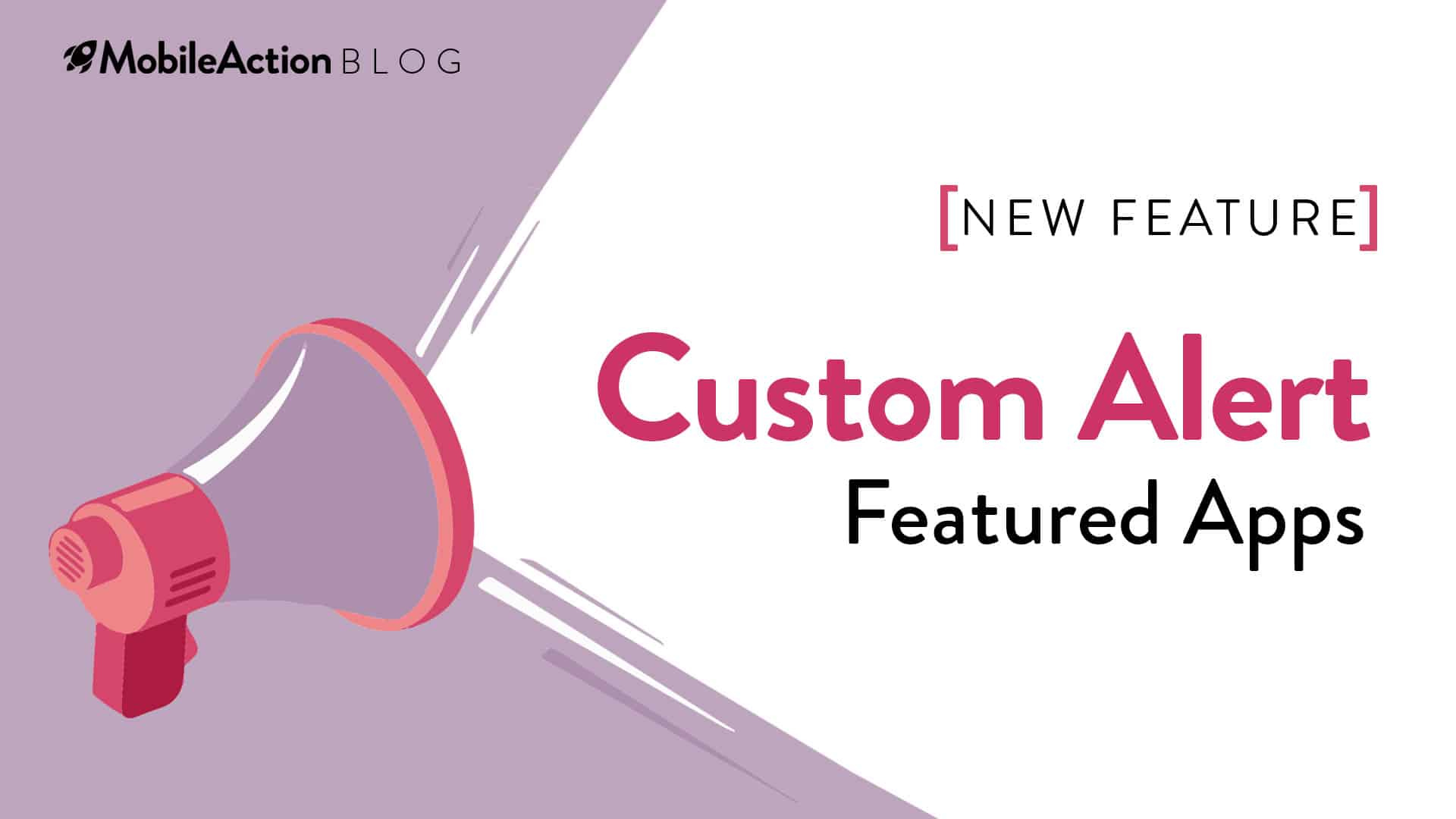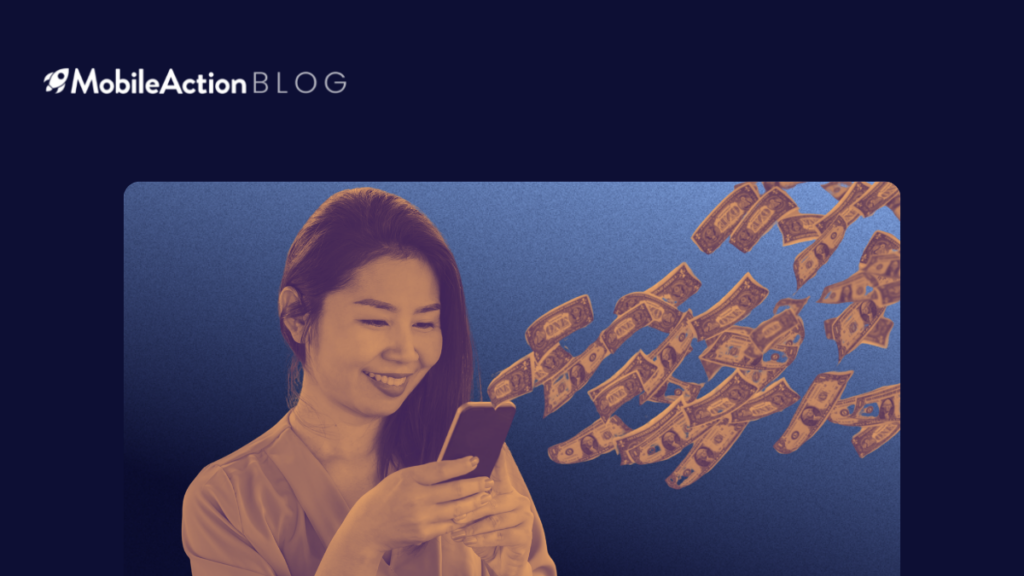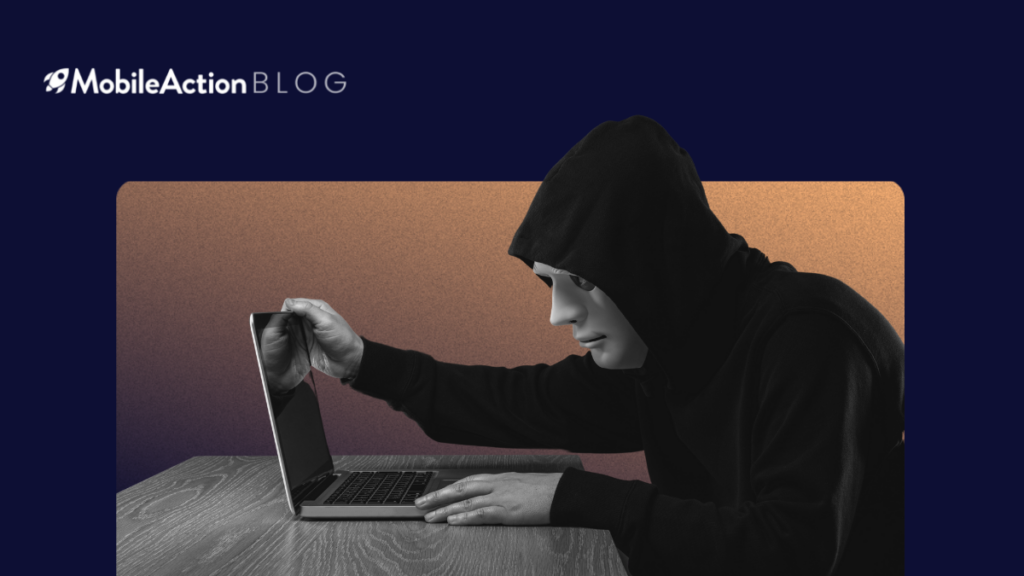As promised, here we are with a brand new feature! Our lovely Custom Alerts product got a new companion: Custom Alert for Featured Apps. There goes another hassle that’s eating up your time thanks to the customized alerts showing you exactly what you’re interested in.
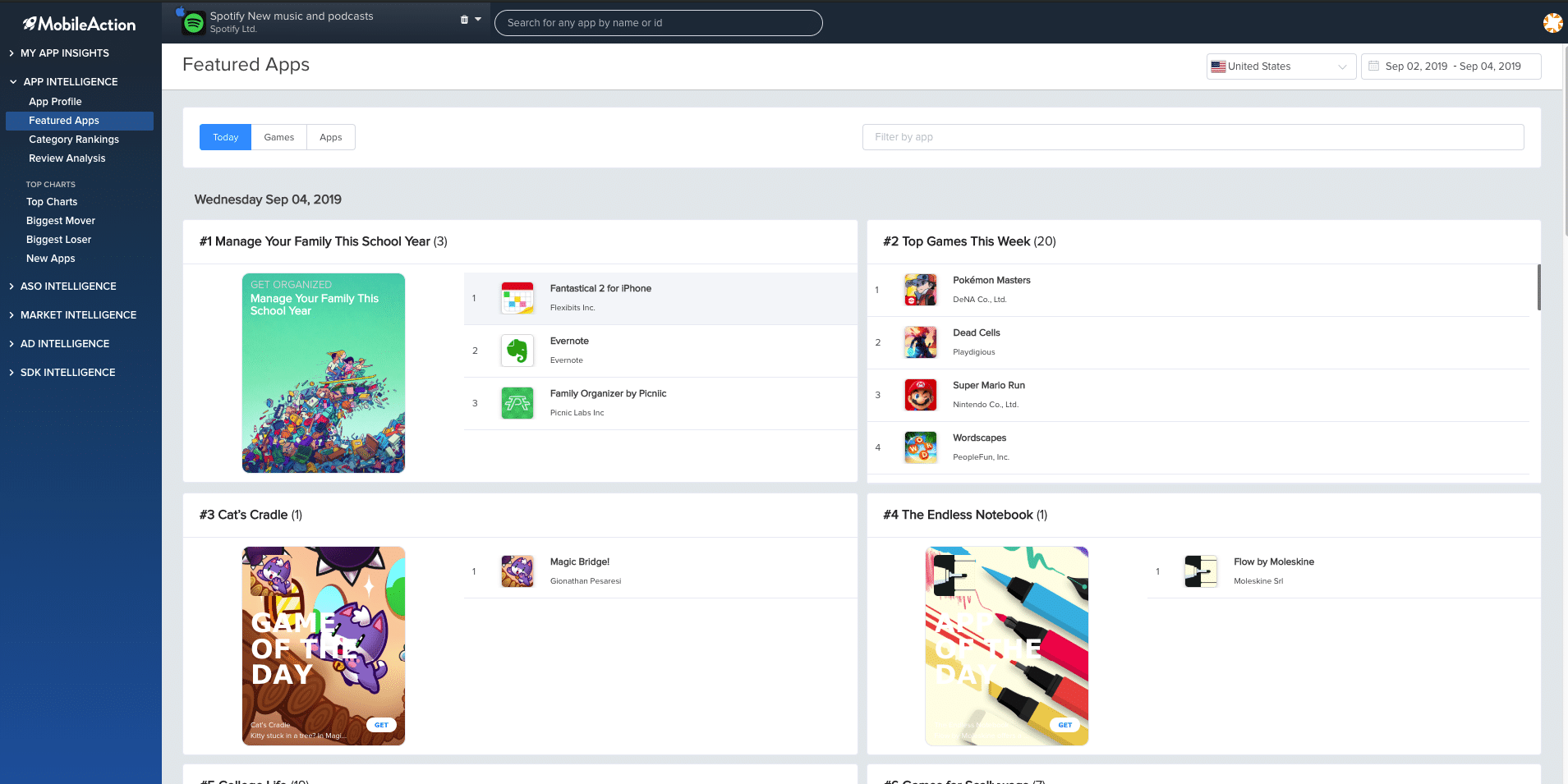
We all know this Featured Apps page of the dashboard, right? Although it’s nice to take a tour here every once in a while, it becomes a pain when you’re looking to see a certain app but have to wander around all the places to find it. Now, you can get daily, weekly, and monthly alerts for the featured apps of your choice. So, no more wasting time, searching the whole Featured Apps page for one single app! Create your alerts easily and use your valuable time efficiently!
How does it work?
SPOILER ALERT: The following gifs are from our brand new dashboard with a completely revamped design. We know that you are already very curious about it. Stay tuned! We’ll be publishing an update post about it in the upcoming weeks 🙂
Steps to follow:
Step-1: Just like when you create any custom alert, go to the custom alert page and click on the “Create New Alert” button. Choose “Featured Apps” from the menu on the left-hand side.

Step-2: Select the country that you want to track and filter the apps or the publishers that you want to be alerted for.
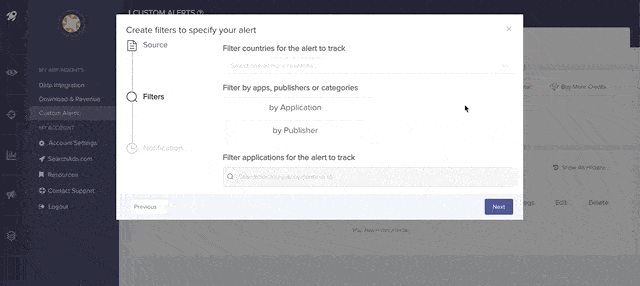
Step-3: Name your alert, and choose the frequency of the notification. Finally, choose either slack or email as a channel to be notified from

And you’re all set! All the news about the apps you are following will be delivered to your inbox or slack channel whenever there is an update! Say goodbye to the wasted time in Featured Apps page, but don’t forget to visit there from time to time to get new insights 🙂
This is how the custom alert will look like in your inbox:
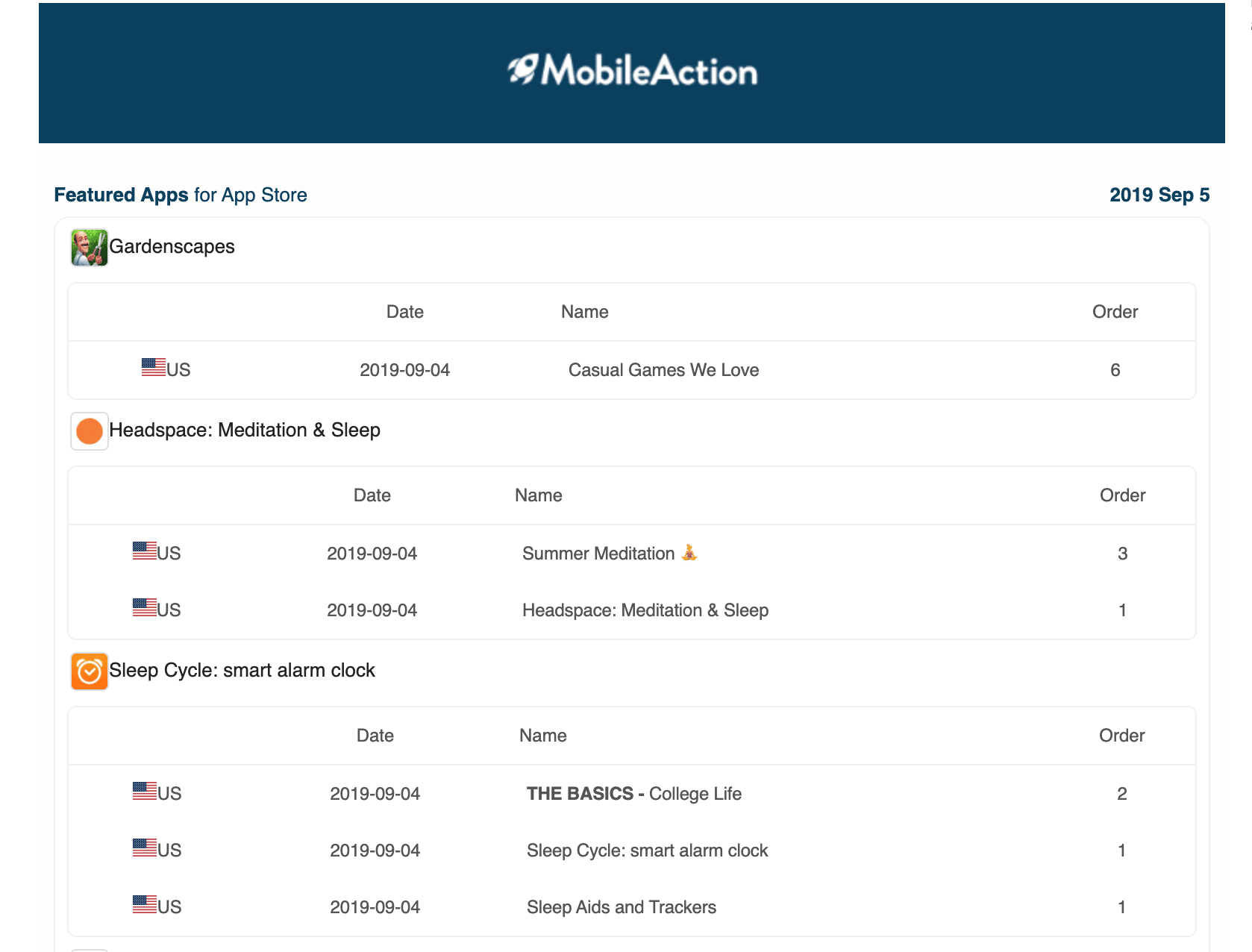
And this is the view from Slack:
P.S. When you choose Slack, you will be asked to select a slack channel for your notifications to be delivered.
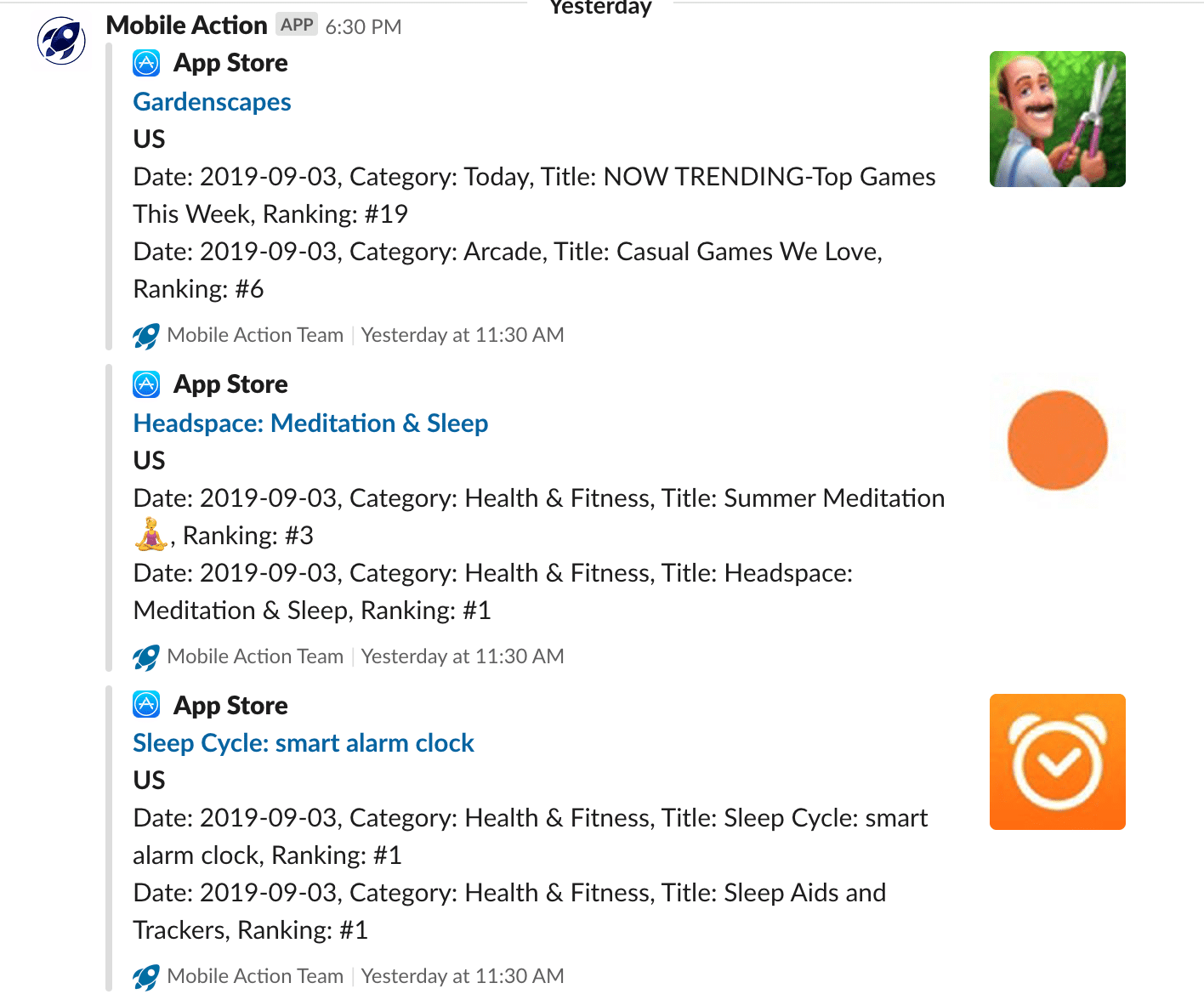
Note that you can also see all the alerts on the “Alert History” section of Custom Alerts anytime you want.
Already thrilled to check out this new feature? Create your first Custom Alert for Featured Apps.
Still haven’t tried MobileAction but curious to find out more about it?