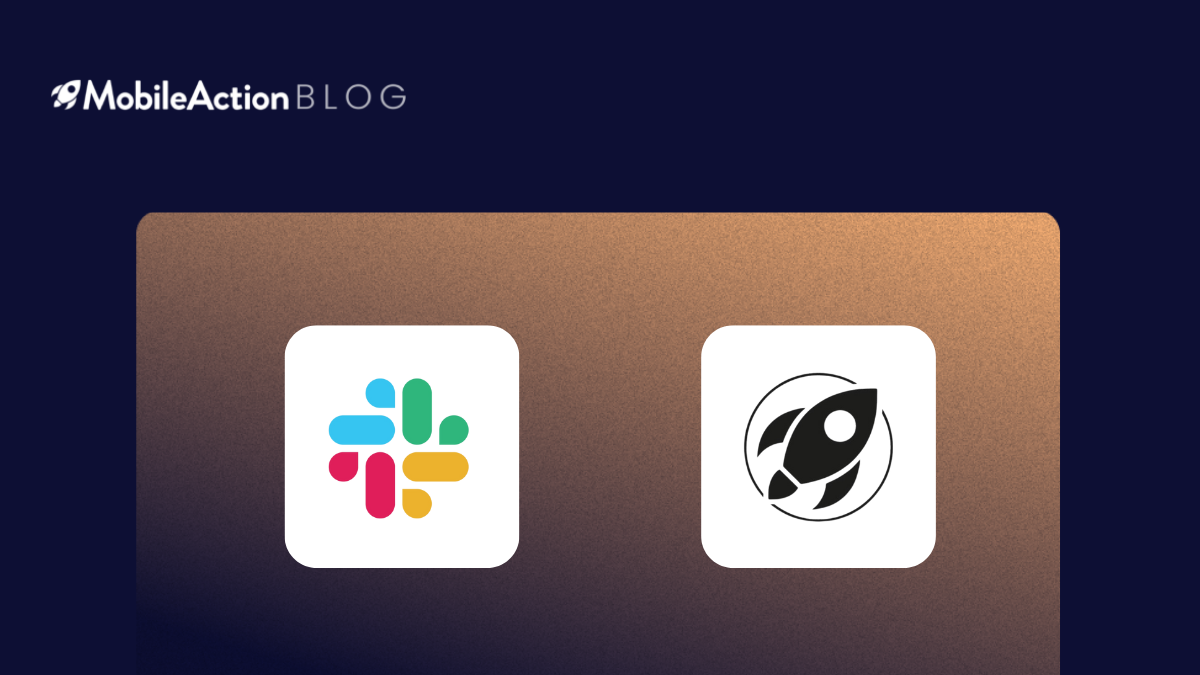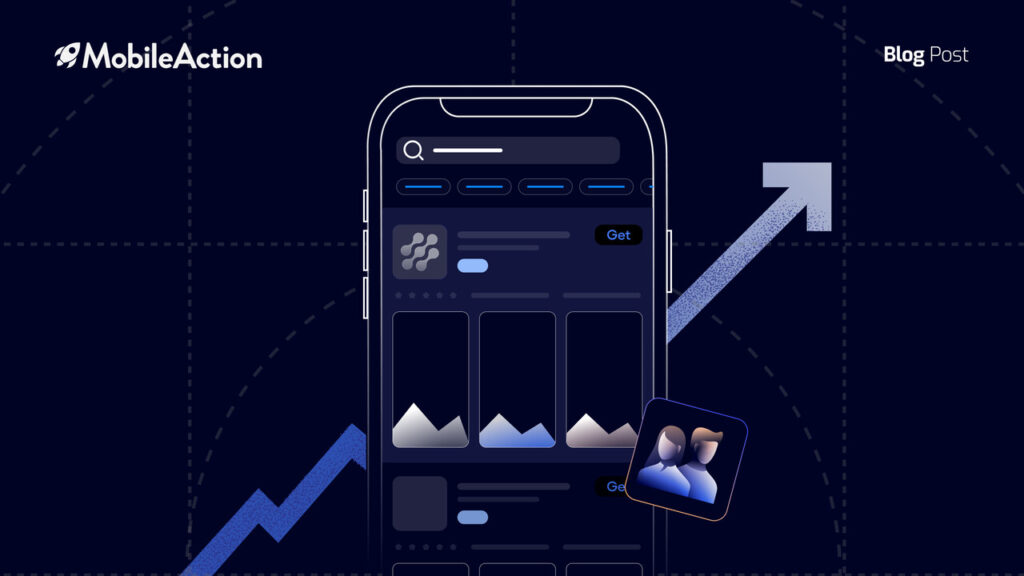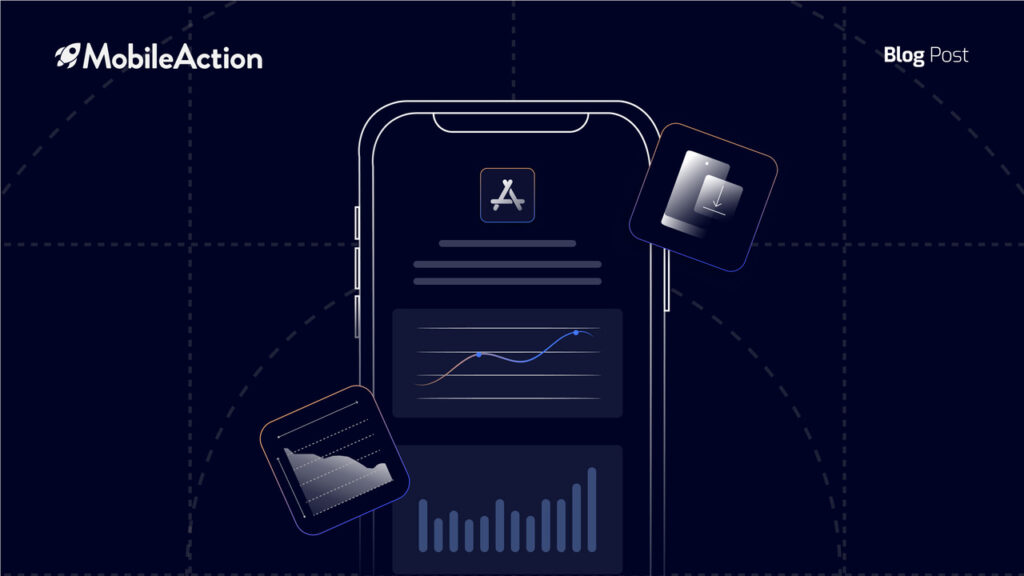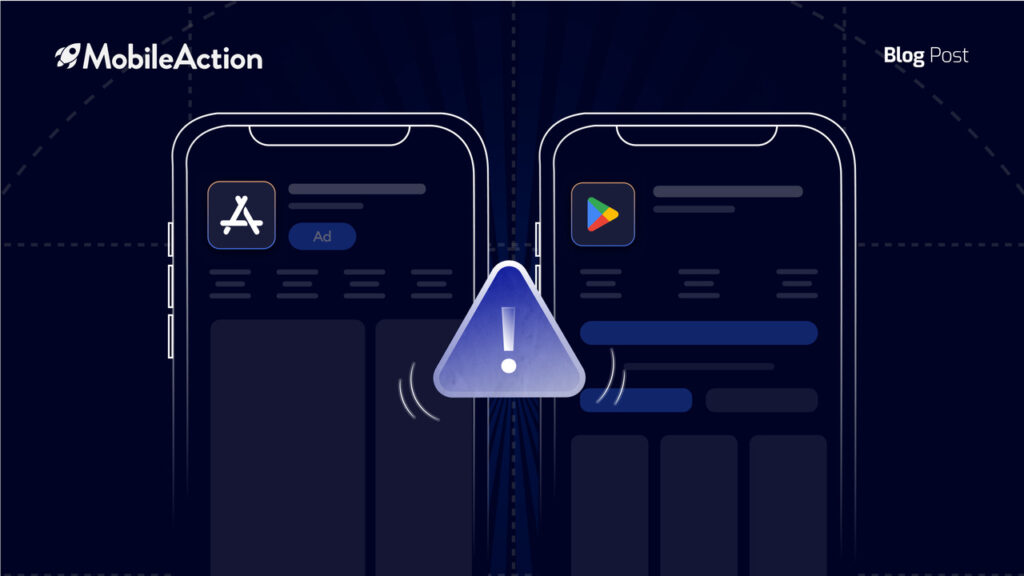Tired of continuously checking on apps for specific updates? Integrate your Slack channel with your MobileAction account now and set up Custom Alerts to be notified of any change happening on the platform, without ever having to leave Slack!
Building the Integration Step-by-Step
Head to your account, click on your profile picture in the top right corner, and go to the “Custom Alerts” page.
Once you’re on this page, you’ll see the “Create New Alert” button under the “Current Alerts” tab. After clicking this button you can create and customize your first custom alert according to your needs.
Here, you will have the options to select:
-
App, App Publisher, or App Category
-
Period – Daily, Weekly or Monthly
-
Country
-
Store – App Store or Google Play Store
-
Alert Channel – Email, Slack, or both
After selecting the Slack option, you can also choose the Slack channel you want notifications to receive. In this image, the Slack channel named #mobileaction-slack-notification is selected.
P.S. If you haven’t built a Slack integration before you will see the “Add Slack Channel” option. Clicking on “Add Slack Channel” will redirect you to a new page where you will have to provide MobileAction permission to send messages to your Slack channel.
Once you’ve completed the initial set-up process, you can create custom alerts depending on your preferences.
Integration’s done, now what?
Now that you’ve integrated your Slack with MobileAction, you should start setting up Custom Alerts. On our dashboard, we have various alerts you can set up depending on what exactly your need is. These alerts can be about:
-
App Updates
-
App Releases
-
Featured Apps
-
Top Keywords
-
Latest Reviews
-
Most Mentioned Keywords
-
Current Version Reviews
-
Category Ranking
In this image, the Category Ranking option is selected but you can choose different or multiple options at the same time.
You can customize the alert type you will install according to your needs by clicking on the gear icon next to the alert name.
After completing all these steps, you can see all the alerts set up in the MobileAction dashboard.
You will also receive a notification about the alert set up in the Slack channel you have integrated with.
An example of a Category Ranking-related Slack notification will appear as follows:
Now that you’re aware of how much time you can save, what are you waiting for? Ramp up your efficiency with the click of a button!