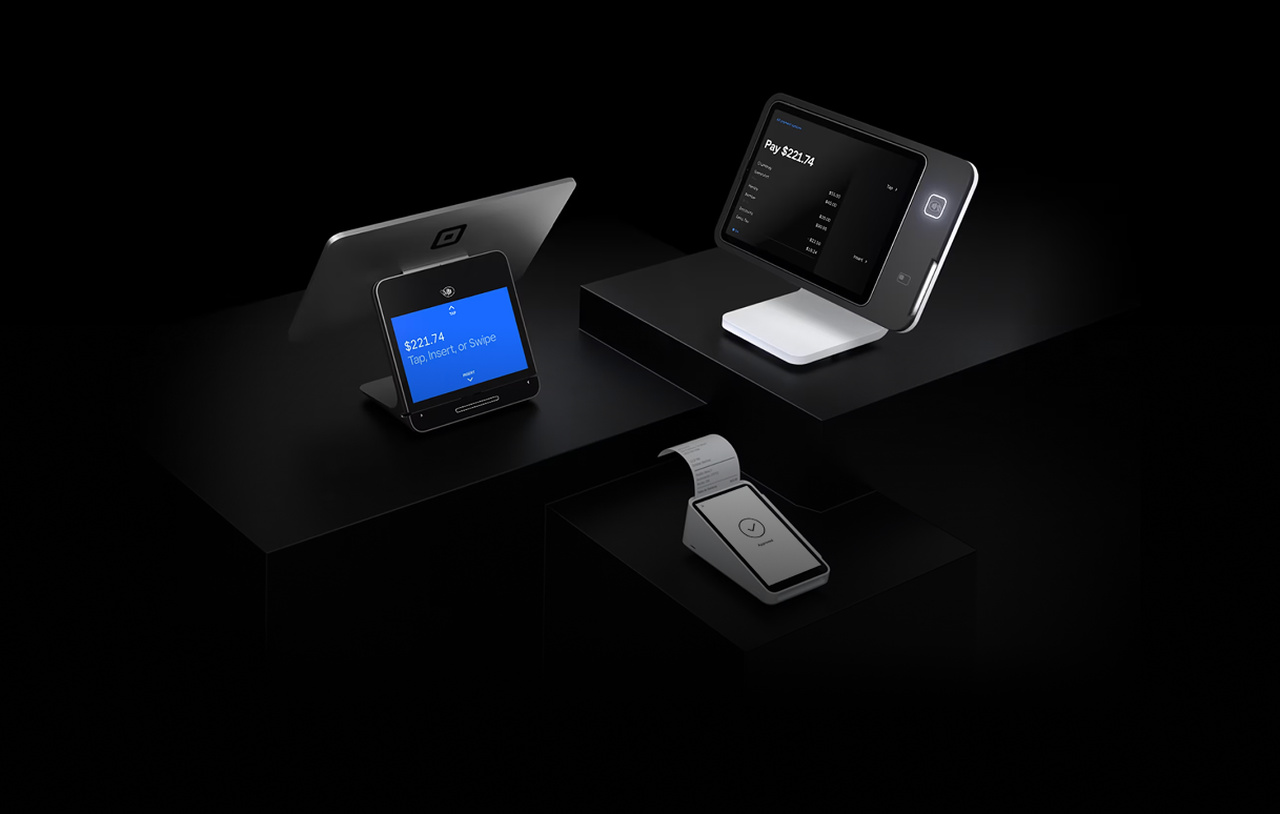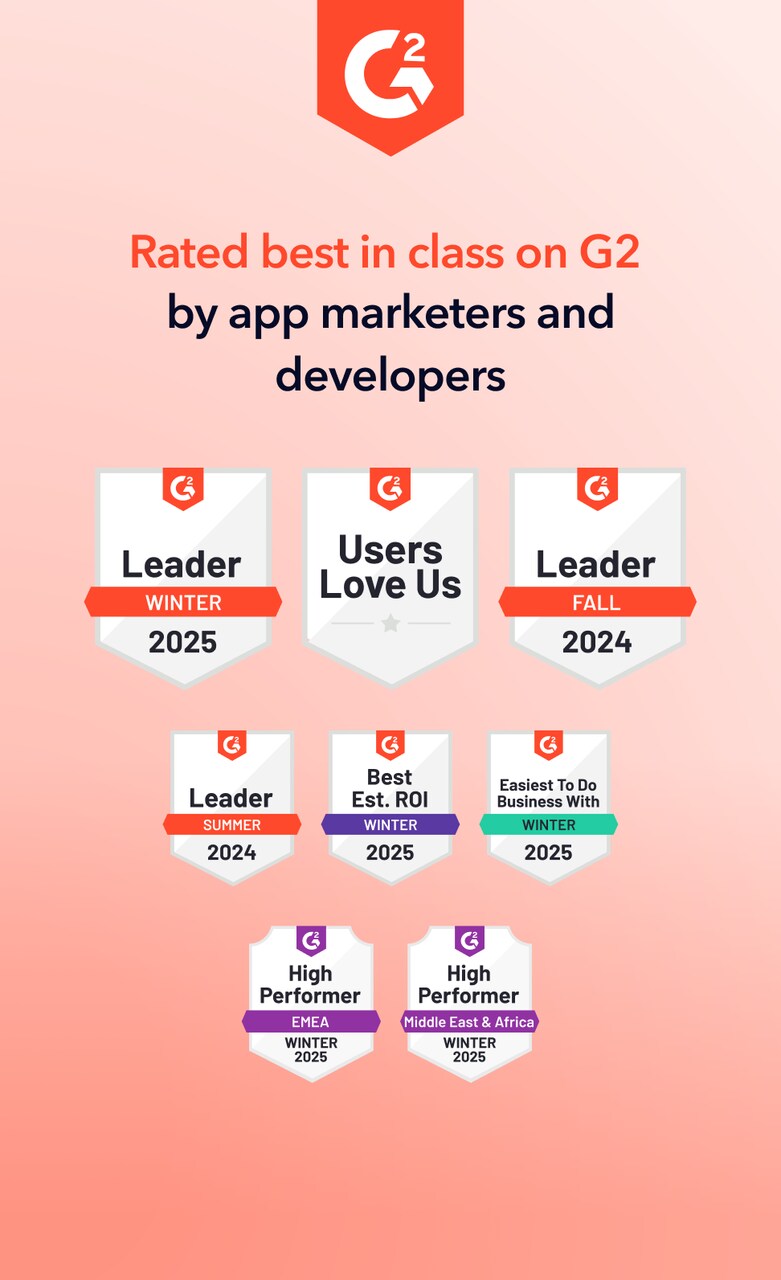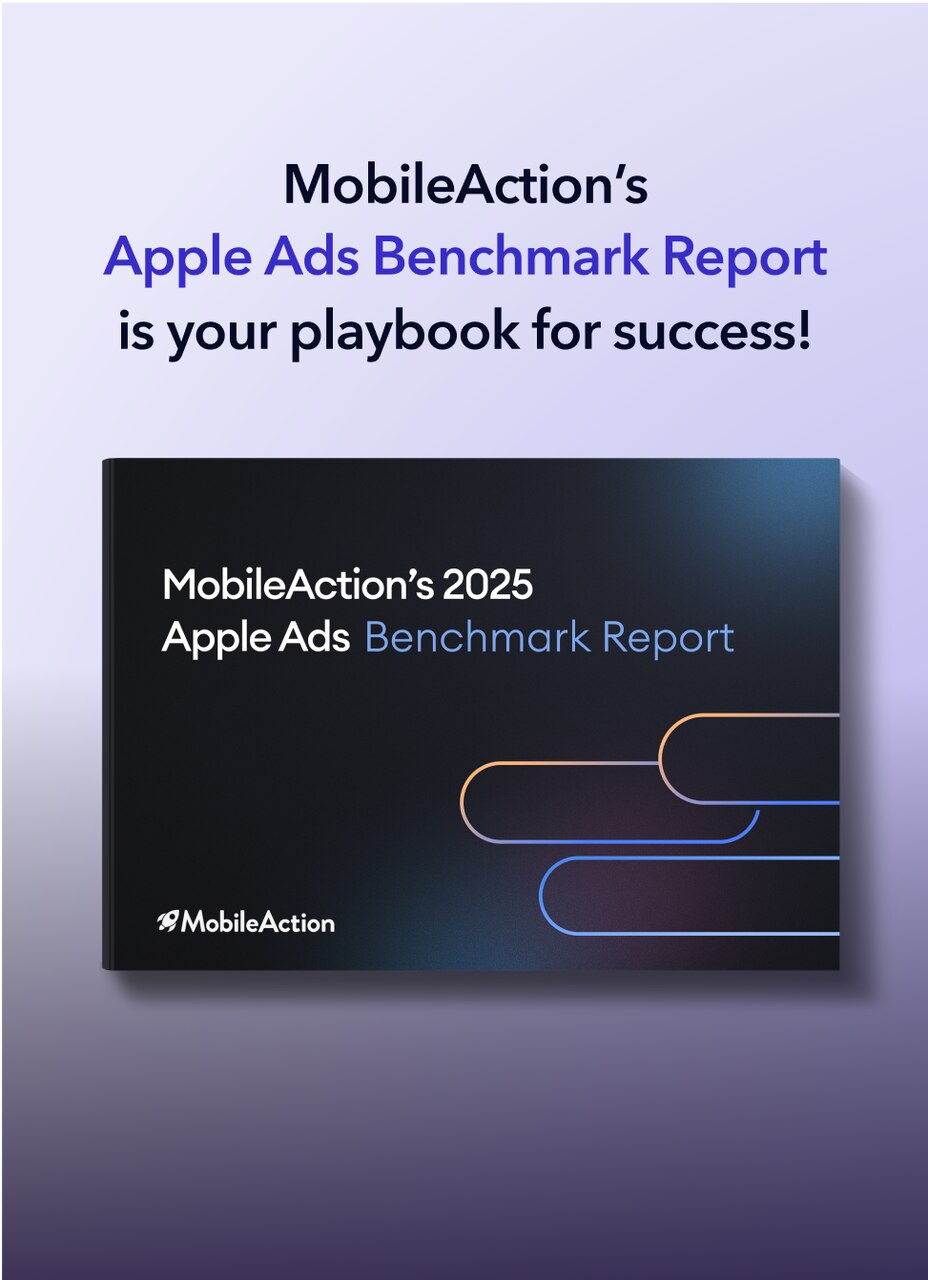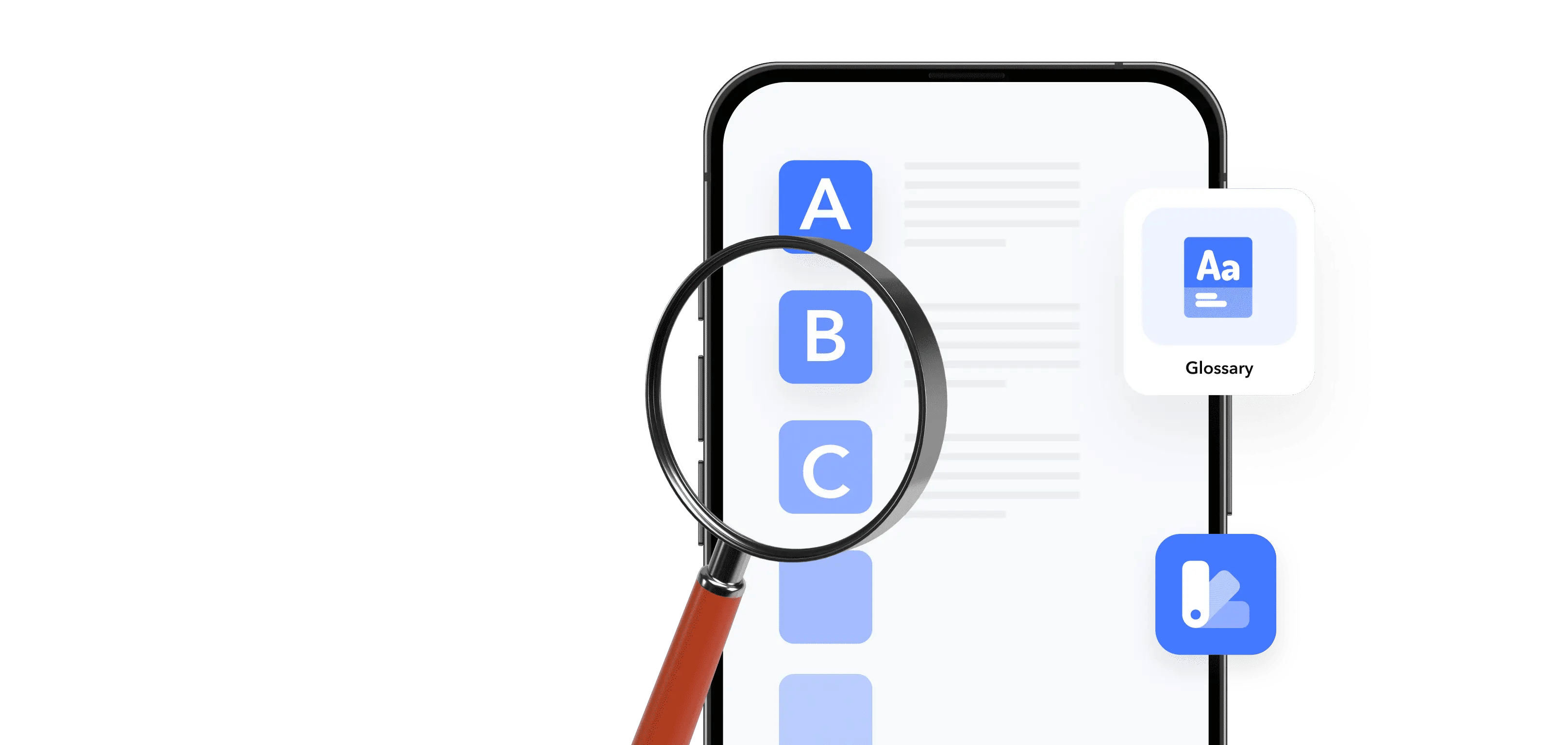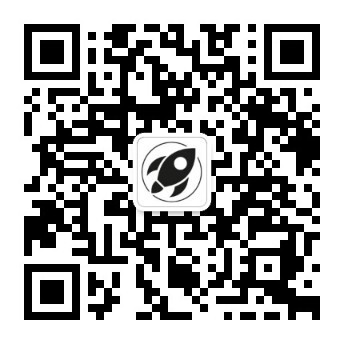Looking to boost your app's visibility and acquire more users? Our 2025 ASO Report is your ultimate guide to navigating the evolving app store landscape. Packed with data-driven insights, keyword trends, and top-ranking app strategies, this report will equip you with the knowledge to optimize your app's presence and achieve organic growth.
App Clips are designed to let users access a specific part of your app instantly, so they can complete a task quickly without downloading the full application.
What is an App Clip?
An App Clip is a small, lightweight version of an iOS app that lets users complete a single task instantly, without downloading the full app. App Clips open in seconds, work like a native iOS experience, and help users try your app’s core functionality before committing to a full install.
They are designed around one key action, such as renting a bike, paying for parking, or ordering food. Apple requires App Clips to stay focused, fast, and easy to dismiss. With iOS 17 and later, App Clips also gained larger size limits for digital launches, deeper system integration, and more flexible ways to call them within apps.
App Clips behave like mini-apps, but they use the same codebase as the main app. Developers package a small slice of functionality into the Clip bundle so that it loads instantly, even when a user is on the go.
Apple App Clips vs. Google Play Instant Apps
While both App Clips and Google Play Instant Apps let users try a portion of an app without installation, they operate in different ecosystems with different behaviors:
- App Clips (iOS) focus on quick task completion via a lightweight UI. They’re capped at 15MB for physical triggers (NFC, codes) and up to 50MB for digital links. App Clips can be triggered from within other apps, Safari, Messages, Maps, Spotlight, and real-world objects.
- Google Play Instant Apps (Android): Being discontinued. Google has announced that publishing Instant Apps through Google Play and the related APIs will stop working in December 2025. Developers are directed to deep link into the installed app instead. If you’re planning parity, factor this sunset into your roadmap.
Unlike Google Play, where Instant Apps are often tied to promotional funnels, App Clips are more embedded in the daily flow of iOS, making them ideal for on-the-go interactions.
What are the benefits of App Clips?
App Clips offer clear advantages for both users and developers. Apple has expanded these benefits significantly starting from iOS 17.
- Instant access without full installation. Users don’t need to download the full app. They scan or tap and get straight to the action.
- Increased conversion opportunities. By reducing friction, App Clips can increase signups, purchases, or checkouts. You meet users where they are, physically or digitally.
- Supports Apple Pay and Sign in with Apple. Users can complete transactions or sign in securely with no extra steps.
- Customizable user experiences. With support for URL parameters, developers can tailor each App Clip launch to a specific context (e.g., pre-filled order info, selected location, or user profile).
- New capabilities with iOS 17+
- Up to 50MB size for digital links, allowing for richer interfaces and experiences.
- App Clips can now be launched from inside other apps, giving developers more flexibility.
- Default App Clip links are automatically generated via App Store Connect (starting iOS 16.4), simplifying distribution.
How to use App Clips?
App Clips are designed to be discovered and launched naturally, either through the physical world or digital platforms. Here’s how they work from a user’s perspective:
How to discover App Clips:
- App Clip Code or QR code: Scan with the iPhone camera or the Code Scanner in Control Center.
- NFC tags: Hold the iPhone near an NFC-enabled sticker or object.
- Safari or messages: Tap a link that leads to an App Clip.
- Maps or Spotlight Search: When browsing a location in Apple Maps or searching for a service.
- Inside another app: Starting with iOS 17, App Clips can be launched from other apps using a link or API.
Using the App Clip
Once launched, the App Clip appears as a card at the bottom of the screen. The user taps Open or Play, and the experience begins. Many clips include a banner that lets users download the full app if they want.
App Clips support:
- Apple Pay for payments
- Sign in with Apple for secure authentication
- NSUserActivity + URL parameters to pass context into the clip (for personalized experiences)
Managing App Clips
Users can find previously used clips in the App Library, under the alphabetical list. To remove one, touch and hold the clip icon and tap Remove App Clip.
When to Use App Clips?
App Clips are best suited for single-purpose, on-the-go interactions where speed and convenience matter. Use them when you want to:
Common use cases of App Clips:
- Renting a bike or scooter
- Paying for parking
- Ordering food
- Showing a game demo
- Starting an online order flow with location pre-selected
App Clips examples
Apple provides several examples of how App Clips are used in real-world apps. These are some of the most common and illustrative scenarios:
1. General core functionality
These use cases focus on a single, fast task:
- Rent a scooter: Scan a QR code and unlock a scooter instantly.
- Pay for parking: Tap an NFC tag near the meter and pay with Apple Pay.
- Order coffee: Open the App Clip from a store’s Maps listing and order ahead.
2. Richer digital experiences (iOS 17+)
With the 50MB limit for digital invocations, App Clips can now support more complex flows:
- Game demo: Try a level or character from a game directly in Safari or Messages.
- Custom food orders: Start a full order with a pre-loaded menu based on your location.
3. Advanced features (Customization & In-App Linking)
- Backyard Birds App Clip: Frequently mentioned in Apple docs, this clip can be launched from inside the Notes app and demonstrates deep linking, customizable parameters, and default App Clip links.
For example, a default App Clip link could look like: https://appclip.apple.com/id?p=com.example.naturelab.backyardbirds.Clip
With a parameter added:
https://appclip.apple.com/id?p=…&character=owl
Frequently asked questions
Can I turn off App Clips?
Yes. You can fully disable App Clips on your iPhone. Apple provides a setting specifically for this.
Open Settings, go to App Clips, and turn off Allow App Clips. When this setting is off, App Clips will no longer appear when you scan codes or tap supported links.
If you only want to delete App Clips you already used, you can find them at the bottom of the App Library list and remove them manually.
Is the App Clips safe?
Yes. App Clips are safe to use. They follow the same App Review Guidelines as full iOS apps, run inside a sandboxed environment, and require your explicit permission for sensitive actions like location or camera. Payments are processed through Apple Pay, and sign-in uses Sign in with Apple, which protects your identity and email. App Clips also stay on your device only temporarily and can be removed at any time.
Related terms
Looking to boost your app's visibility and acquire more users? Our 2025 ASO Report is your ultimate guide to navigating the evolving app store landscape. Packed with data-driven insights, keyword trends, and top-ranking app strategies, this report will equip you with the knowledge to optimize your app's presence and achieve organic growth.