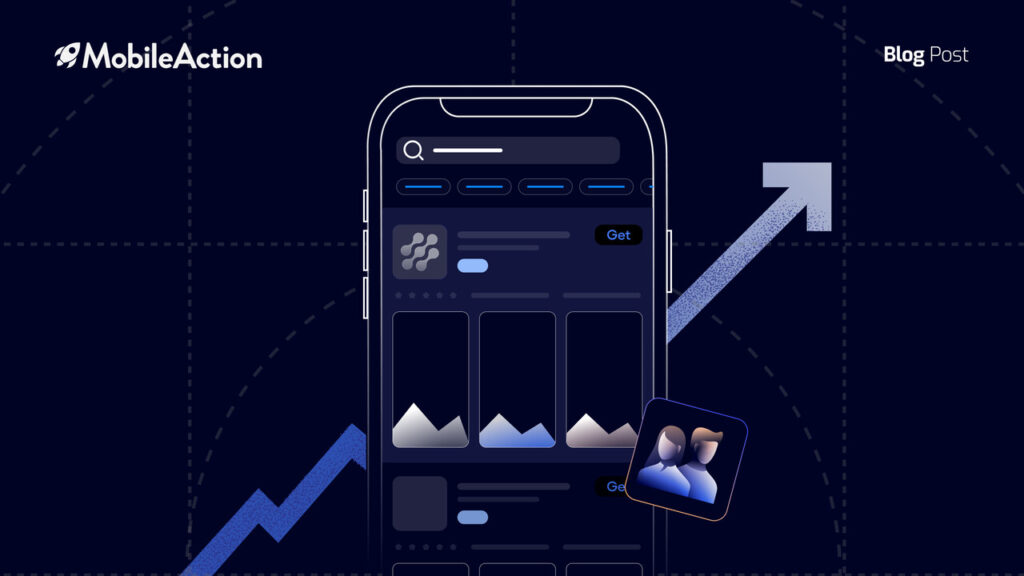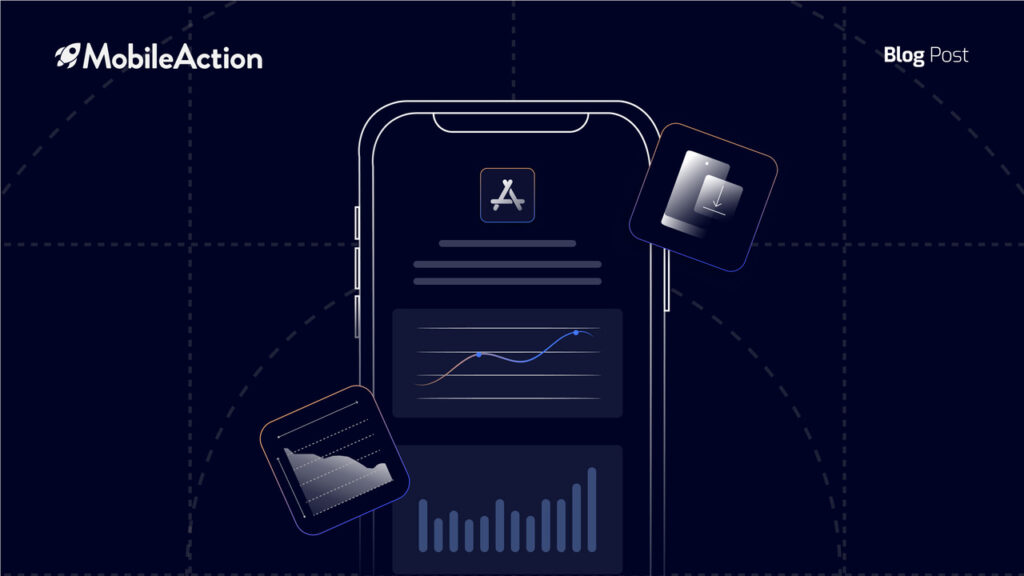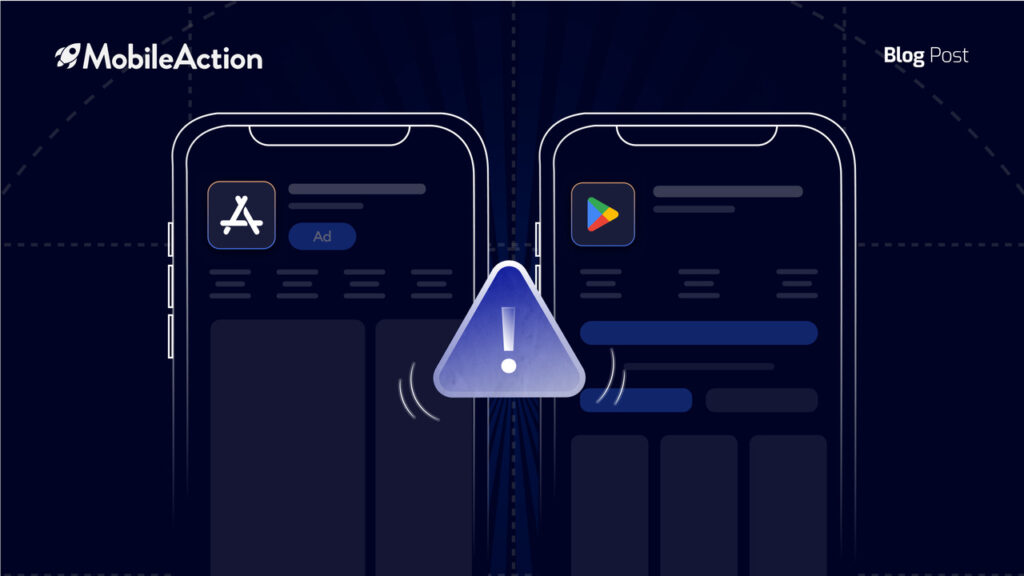Are you ready for an essential Apple Search Ads Guide? They will officially go live on October 5th, but if you want to stay ahead of your competition, here is what you should know right now.
After the demise of iAd, some speculated that Apple was out of the paid advertising game for good. But realistically, there is way too much potential revenue in advertising for Apple to simply walk away. So, let’s start exploring more with the Apple Search Ads Guide.
They just needed a better solution.
Apple decided to take a page from Google’s playbook and add paid ads to their own search listings. Gone are the nagging banner ads. In their place are Search Ads that should help users find the apps they are really looking for and give app publishers a targeted way of standing out from the crowd.
So this Apple Search Ads Guide will show you how they work, what you need to do right now if you want to take advantage of Search Ads and how one of our new features will save you time when it comes to advertising on the App Store.
How Apple Search Ads Work
According to Apple, about 65% of downloads come directly from App Store search. Therefore, it makes sense to use App Store listings as the format for Search Ads because it is familiar to people looking for new apps.

Image: Apple
So just like with Google Play Store ads, App Store ads will look similar to regular search listings. But Search Ads will have a blue background and a small blue “Ad” icon on it.

Image: Apple
All of your existing creative assets will be used in your ad listing, so make sure that you have optimized your screenshots before you start running ads. If your app icon and app title could use some work, then be sure to work on them too.
These elements will have the biggest impact on your ad conversion rate.
There may be cases where Apple only displays your app icon and other cases where it displays both your app icon and your screenshots. Apple says that they will determine which format is best for that particular search and display the highest converting format.
Since this could change at any time, you need to make sure that both your icon and screenshots are looking their best before you start your ad campaign. Keep in mind that only one Search Ad will appear at the top of each search, so competition will be fierce for high traffic keywords.
Ad Relevance is Vital
Apple is taking ad relevance seriously. So even if you are willing to pay a ton of money for a keyword that is not directly related to your app, it will not show up for that keyword search.
…or at least that is what Apple says. It sounds good in theory, but it remains to be seen how it will work in practice.
Their Search Match feature understands which keywords apply to your app and if you use the default settings, your ads will start to show up for those keywords. This makes it easy to get started if you don’t have any experience with targeting specific keywords in ad campaigns.
If you want to target specific keywords, then you will have to dig into the advanced controls of Search Ads. More on that in a bit.
There will probably be some loopholes while Search Ads is still new (like we have seen on other ad networks), which is another reason to get in early and test hard.
But if ad relevance works like it is supposed to, then there are two factors that will determine if your ads are displayed.
The first is App Store Metadata. So if you have not updated your keywords in a while, now is a good time to go in and review it to make sure that it is the best representation of your app.
To get a complete Apple Search Ads guide to choosing App Store keywords, read this post.
User response is the other factor that will determine if your ad is shown or not. If people are not tapping on your ad, then your ad will be shown less frequently and eventually not at all.
So if your ad is not working within the first few days, try something else. Your ads won’t magically start working.
How Ad Bidding Works
You will bid on ads on a CPT (Cost Per Tap) model. This means that if someone taps on your ad to view your app page, you will pay for that tap.
It does not guarantee a download.
Therefore, you should understand how much you can afford to pay, to get a positive return on investment. If you are just starting out, then be sure to set a spending limit, so you don’t wake up to any surprises.
The amount you pay for an ad will be determined by current market demand, just like on other other ad networks. Who knows if they will offer a CPM model in the future, but my feeling is that they want to start out simple and will explore that option in the future.
Advanced Controls
To make your targeting more precise, you can optimize your ads for keywords and demographics. Here is a quick summary of how this works.
Keywords
We have worked very hard on our volume algorithm and it is a very good approximation of keyword search volume. It will still be valuable going forward, especially when doing competitive analysis.
But there is nothing like getting the data straight from Apple.
One of the biggest benefits of using Search Ads is you will get access to their Relative Search Term Popularity Index, which will show you the relative number of searches for each of the keywords that are related to your app.
Remember that search volume should not be the primary reason for choosing a keyword. Highly relevant, long-tail keywords will usually give you the best results, both in ASO and in Search Ads.
Apple will also give you keyword ideas that are related to your app. You can enter keyword ideas of your own and Apple will give you more keywords related to your seed keywords.
Take advantage of this data.
Search Ads will also allow you to set negative keywords, which are keywords that you don’t want to appear for. So be sure to use them to exclude your app from similar, but unrelated keyword searches. You don’t want to pay for taps that won’t get you downloads.
Every keyword that you bid on can be added as a broad or exact match keyword. If you don’t know how that works, read these articles on a broad and exact match. Those articles reference Google Adwords, but the concept is the same.
Demographic Targeting
The default demographic targeting in Search Ads will not show your ad to people who have already downloaded your app. If you want to get more precise with your targeting, you can choose from the following demographic targeting categories:
- Audiences: New users, existing users of your app and users of other apps you own
- Gender
- Age
- Device location
It will usually make sense to use at least one of these demographic categories unless your app is new and you know nothing about your ideal user. Then Search Ads might be able to help you find your product/market fit.
Attribution and Reporting
Next step of our Apple Search Ads Guide, Apple has created some easy-to-read reports that will allow you to see how your ads are performing. The most exciting report is the Search Terms Report, which will allow you to get exact stats on impressions, taps, and downloads, by keyword.
Understanding which keywords convert well may also help you with ASO keyword targeting.
Introducing Mobile Action Integration with Apple Search Ads
We are happy to announce that we have already integrated Apple Search Ads into the Mobile Action dashboard. As far as we know, we are the first company to make this functionality available.
Integrating your Search Ads with your Mobile Action dashboard will give you and your team one central place to track what is going on with your app. Just like with all of your data, you can rest assured that the security of your Search Ads data is our top priority.
To get started, log into your Search Ads dashboard and give us Read Only access to your account. This will allow us to display the performance of your Search Ads, without the ability to make any changes to your account.
Follow the red instructions in the image below.
Under User Details, add:
- First Name: Mobile
- Last Name: Action
- Apple ID: [email protected]
Under User Permissions, select:
- The account or campaign group you want to access inside your Mobile Action dashboard
- Select Read Only for the role
Then click the Invite button and your Search Ads data will be available inside your Mobile Action dashboard. This is available to all Mobile Action customers, even if you are on a free account.
If you don’t have an account yet, be sure to sign up for a free Mobile Action account here.
Conclusion
Hope you liked our blog post about Apple Search Ads Guide for beginners. So if you are struggling with discoverability, or you simply want to branch out onto a new paid advertising platform, you should start running some Search Ads as soon as possible.
Just like with most ad platforms, it will take some time to figure things out and dial in your campaigns, so the sooner you get started, the better. It can also be cheaper to advertise on a new ad network because there are not as many publishers using it yet.
We will be sharing more strategies for Search Ads in future blog posts. To be the first to find out about cutting-edge strategies, be sure to sign up for Mobile Action Academy.
To watch the entire Apple Search Ads Guide presentation video, go here.
What do you think of Search Ads? Are you going to start using them right away? Let us know in the comments below…