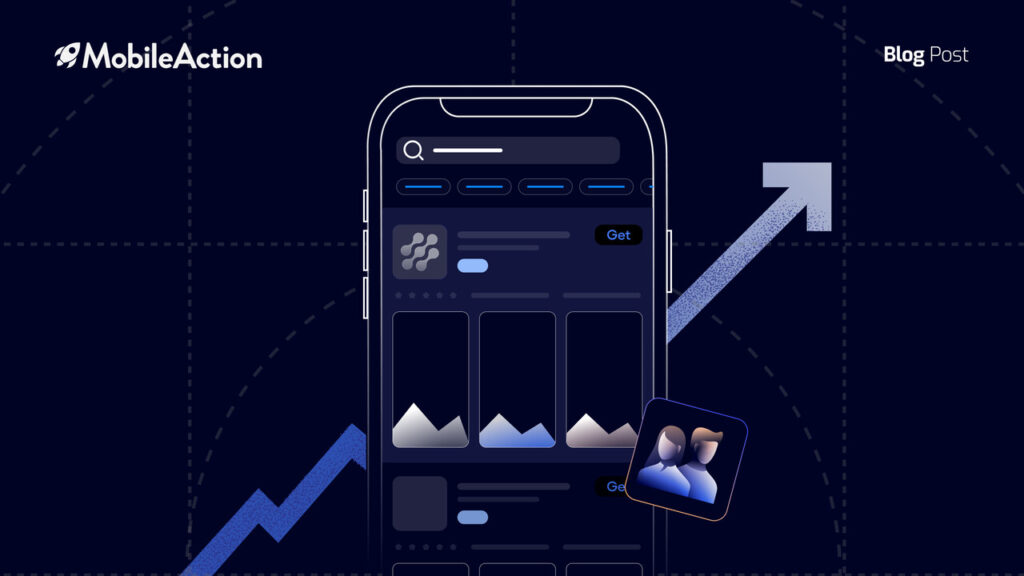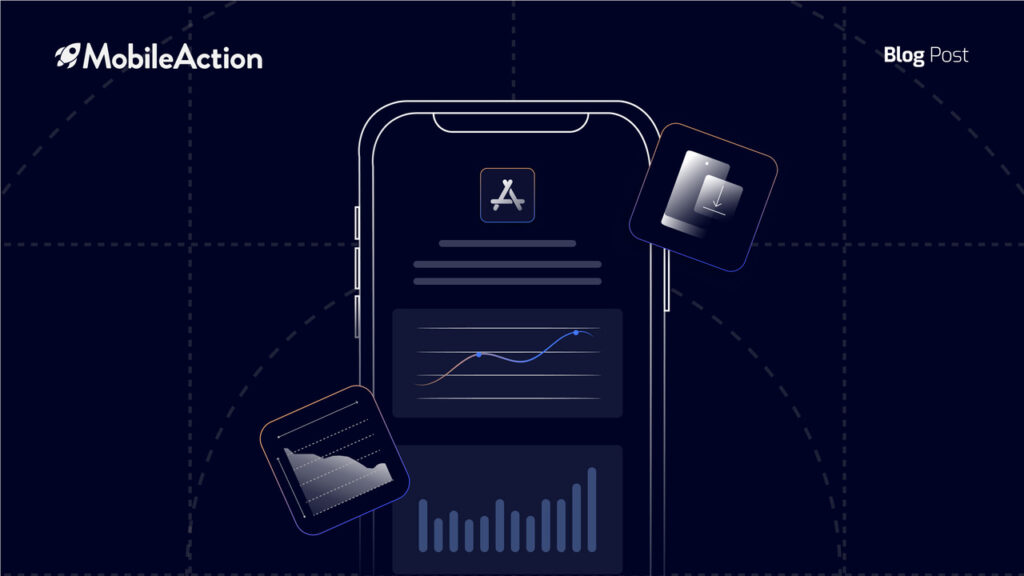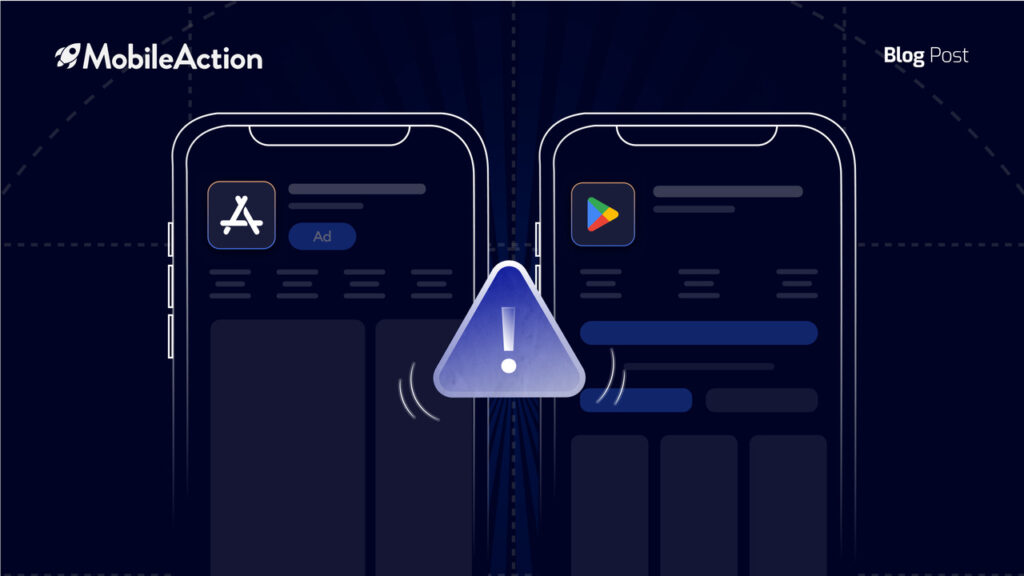Since the announcement of these features in WWDC 2021, it was clear that Custom Product Pages and Product Page Optimization would redefine how a successful iOS marketing strategy is put together.
As of December 7, these features became available for the public. In this article, we compiled the official guidelines and specifications regarding iOS App Store A/B testing and Custom Product Pages. Let’s get started.
Product Page Optimization: Guidelines & Setup
As you know Product Page Optimization is the feature focused on organic traffic and it allows app marketers to do native A/B testing in the App Store. You can test your app icon, screenshots, and video previews and decide which one works better for your conversion rates.
So let’s start with how to create a test to adjust your iOS marketing strategy to the new era.
1-Creating a Test
- First of all, you should go to App Store Connect and click on Product Page Optimization. It’s on the left sidebar under the features.
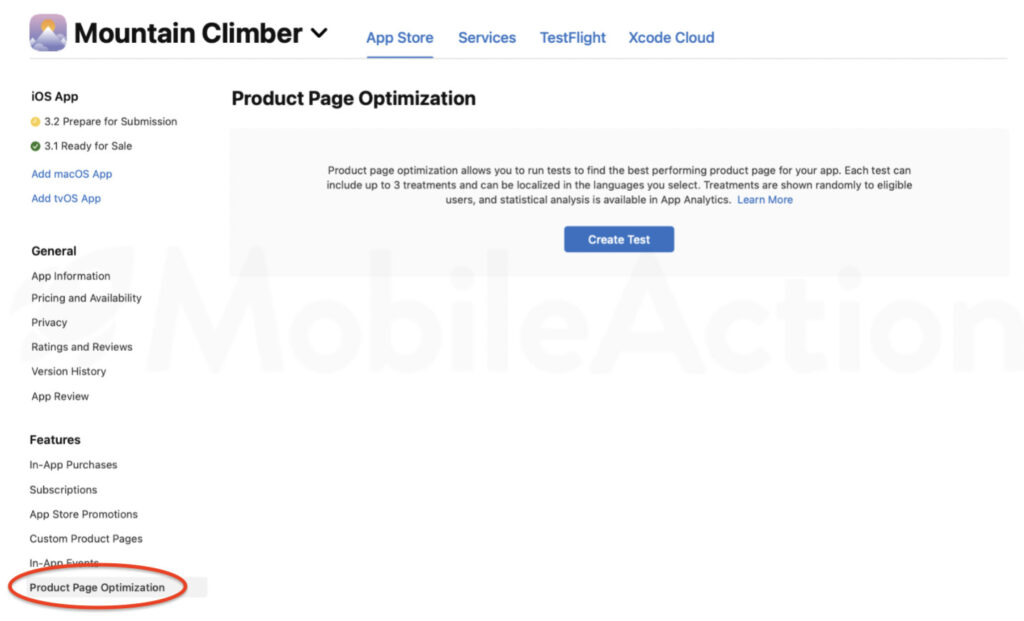
- Once you do so, you will come across the page above. Here, you can start setting up your test from scratch or click on the “+” button to add new ones.
- Then, the tab below will pop up. Here, you can define the reference name which will be later used to identify your test.
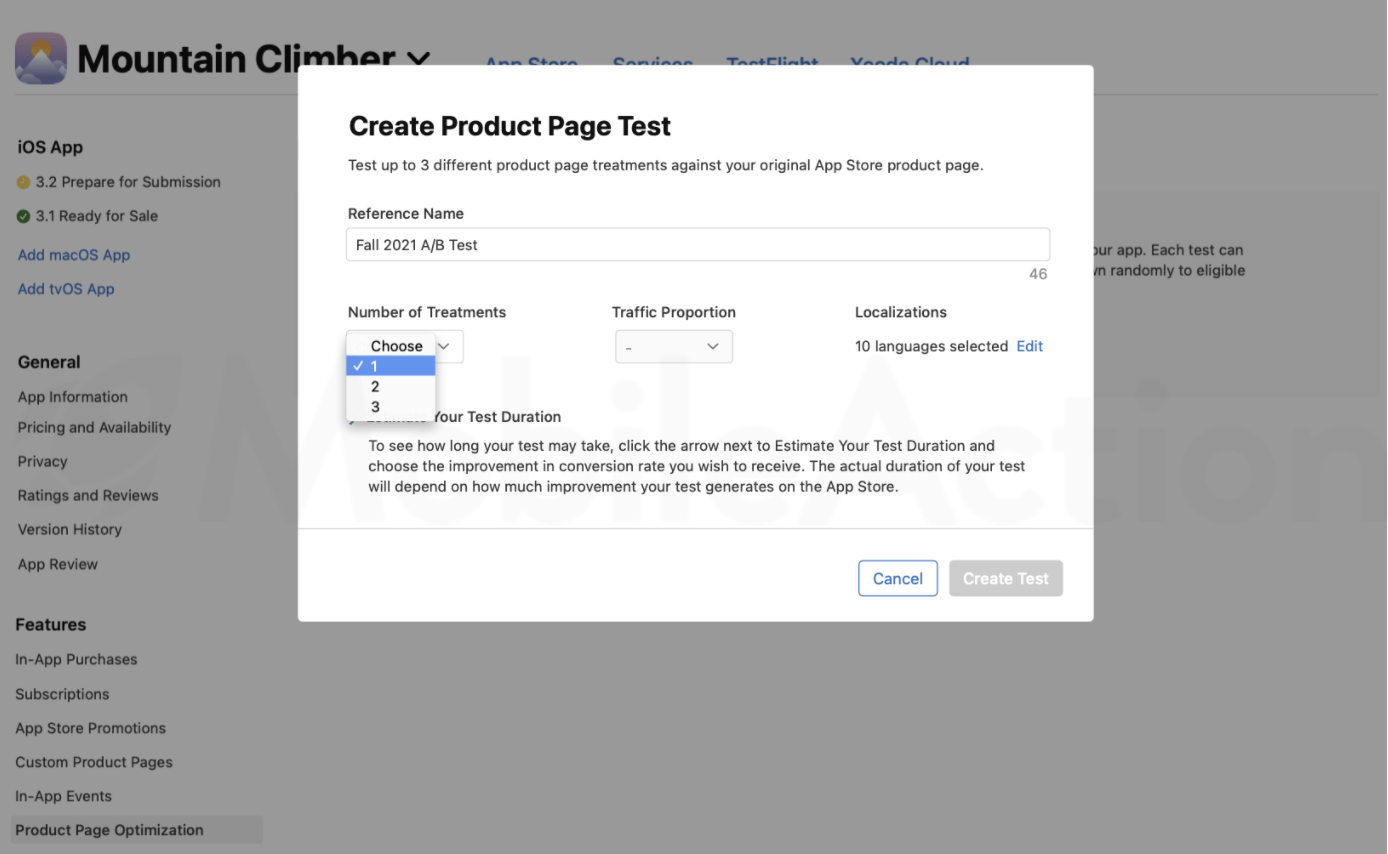
- Then you can choose the number of treatments. As you know, Product Page Optimization allows you to have up to 3 treatments per test in addition to your default product page
- You can also select the traffic portion you want to direct to treatments. For example, If you have two treatments and select %40 of traffic, %20 of traffic will be directed to each treatment while the remaining 60% will land on your default product page.
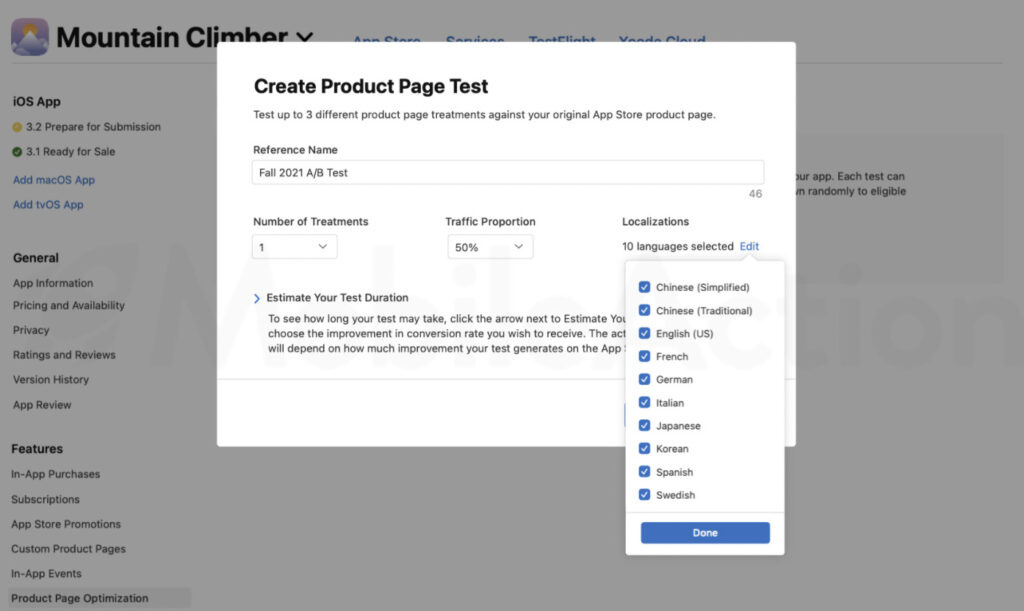
- As you know, localization is an important aspect of App Store Optimization. You can prefer to run the test for all the localizations that your app supports. Even though it is highly recommended to localize your product pages, you can exclude certain localization from your test if you wish.
- You are almost ready to run your first test. The last thing you should do is to decide on how much improvement you want for your conversion. Then, you will see an estimated duration which refers to the necessary time for producing meaningful results depending on your conversion goal. The estimated duration won’t affect the test but keep in mind that the test will automatically stop after 90 days but you can also choose to stop it manually before it hits 90 days. Meaning that you might not get the desired results in this duration, so it’s better to be realistic with your goals.
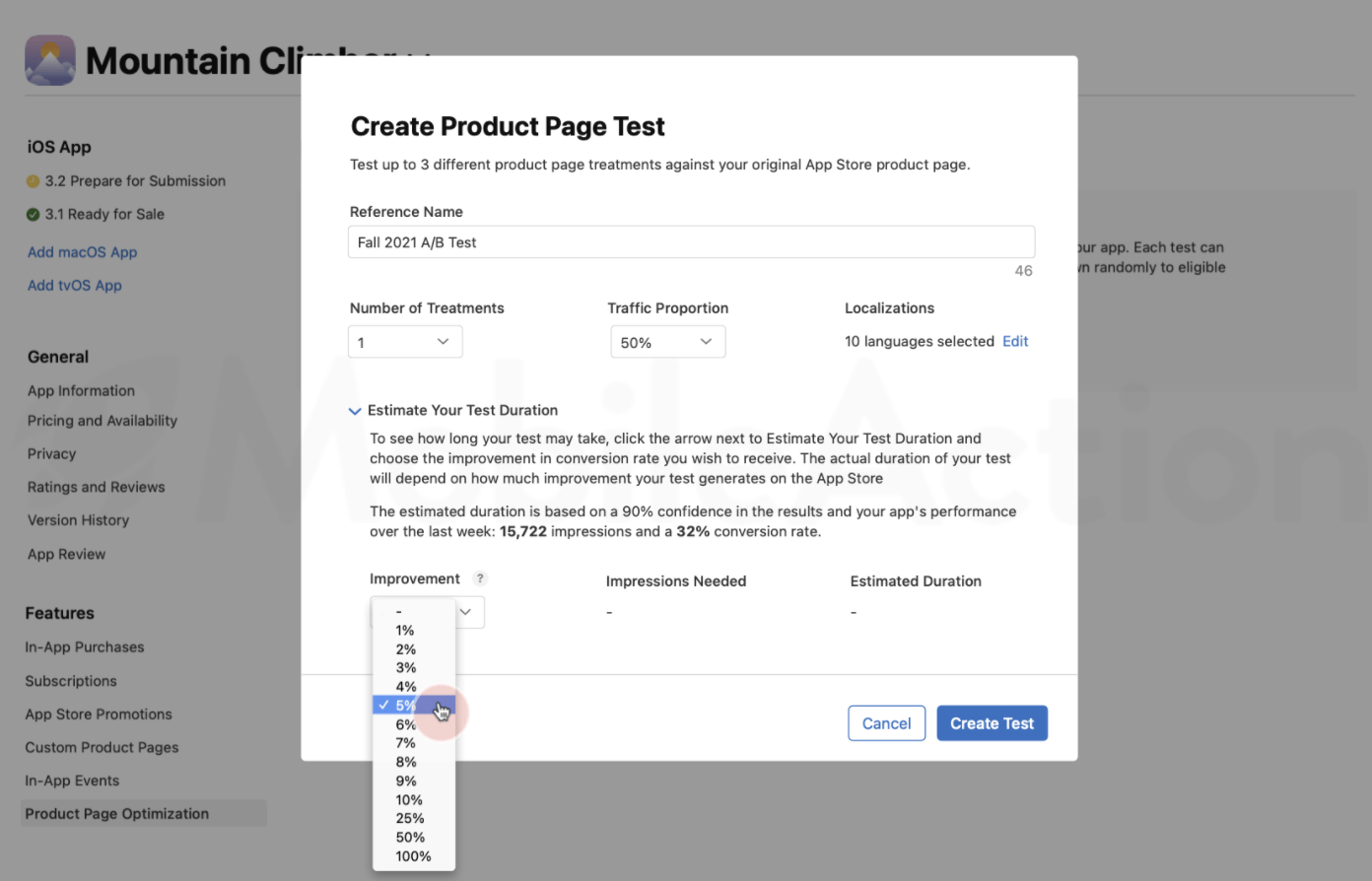
- Click on “Create Test” and you are good to go.
Now that you defined the framework of your A/B testing now let’s take a look at configuring test treatments.
2-Configure Your Test Treatments
Let’s start with the basics.
The first thing you should know is that your test treatments must be approved. Meaning that you should submit the metadata for a review, but don’t worry, you don’t need a new version of your app. Moreover, if you are simply reordering the screenshots and video previews that are already approved, you don’t have to resubmit them.
- By default, you will see copies of your original product page. You can prefer editing the app icon, screenshots, or video previews. Remember that limiting the number of variables you test at a time will allow you to better understand the reasons behind a potential conversion rate improvement.
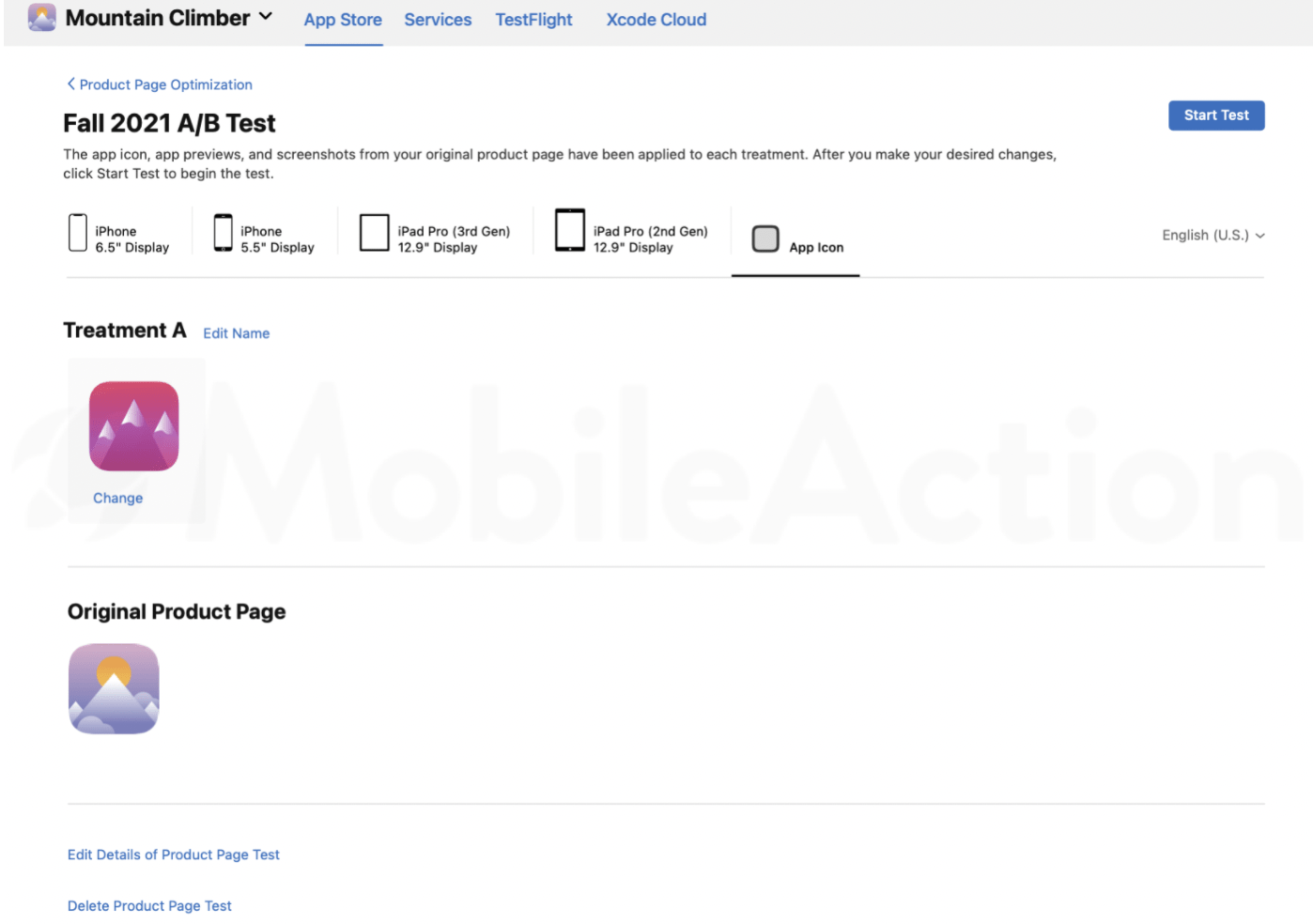
- Your test treatments are named by default Treatment A, Treatment B, and Treatment C. However, you can rename them, which we highly recommend you do so as it will ease the process of monitoring.
- Click on the App Icon tab to configure your App Icon. Remember, the app icon you want to use must be in your app binary for the current version of your app. This is due to the fact that users which installed your app through a treatment will keep seeing the same icon in their home page when using their devices.
- Select the treatment you want to edit, choose the app icon that is in your app binary, and click on change.
- By clicking on the device tabs, you can add screenshots and previews. If you don’t add screenshots and previews for that device size, the treatment will utilize the ones on your original product page.
3- Monitoring Results
Now that you set up your first test, you can start monitoring your test results.
In order to do that, simply go to App Analytics in App Store Connect. The data will be available the day after you start a test. By monitoring the results, you can see which treatment performs better and which performs worse.
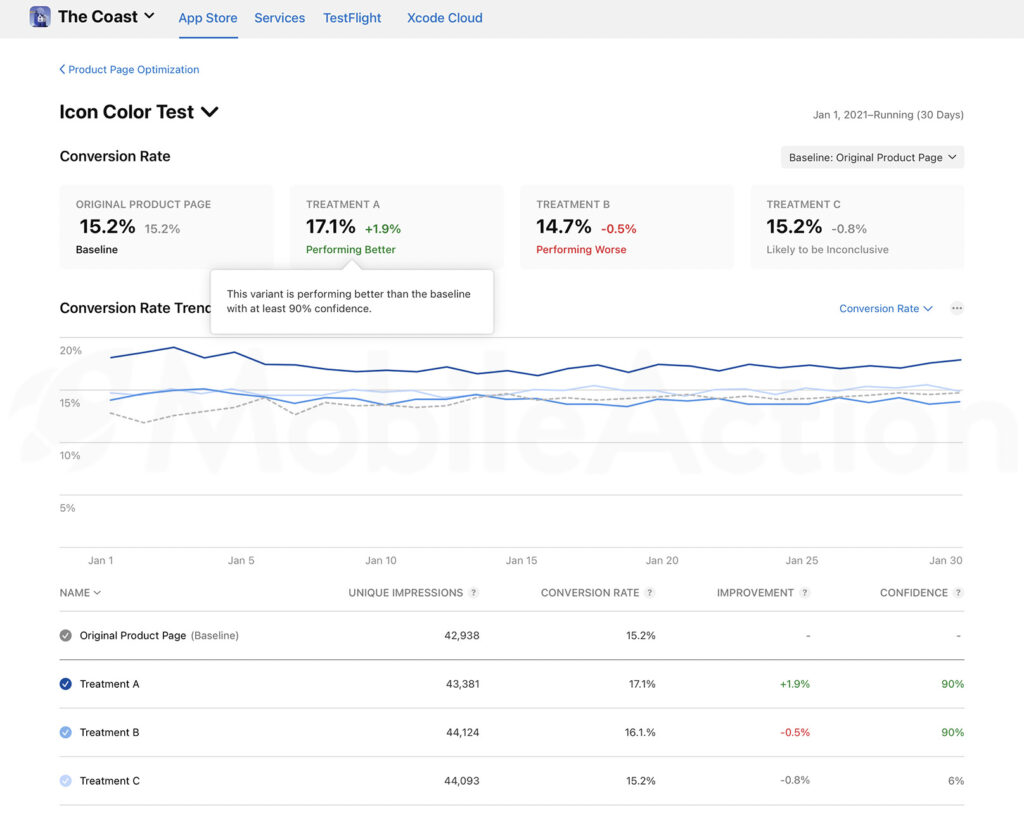
Your Default Product Page will be your baseline measure when the test starts running. For each treatment, you will be able to view Impressions, CVR, improvement over baseline and a confidence level. During testing, you will be able to set your baseline measure as any one of the treatments, giving you the ability to compare their performances against each other.
These new features in the App Store mean access to new marketing tools that can differentiate an app from the competition and optimize the top-of-funnel user experience. Ultimately, in the future we foresee Product Page ASO solidifying its position as a crucial lever for sophisticated marketers.
Launching Custom Product Pages
As said before, Product Page Optimization is for organic traffic. Custom Product Pages, on the other hand, is where the fun begins. For your paid-user acquisition and other channels, you can create up to 35 Custom Product Pages per app.
It is the fun part because you can target different audiences with different sets of screenshots, previews, and promotional texts. And, thanks to their unique URLs, you can direct traffic to any marketing channel from email marketing, mobile ad networks, and more. Plus, Custom Product Pages are fully localizable.
Moreover, Custom Product Pages will replace the creative sets. Meaning that their importance will skyrocket and it is only fair if you give the necessary care to CPPs, now.
What you can achieve with Custom Product Pages are limitless but first, let’s see how to create them.
Creating Custom Product Pages
After you determine your iOS marketing strategy for a certain app of yours, go to App Store Connect.
- From My Apps, choose your app. Then you should click on Custom Product Pages. It is on the left sidebar under features, and a few lines above the Product Page Optimization.

- After you click on “Create Custom Product Page”, you can set a reference name. You can either start with a blank page or edit an existing product page.
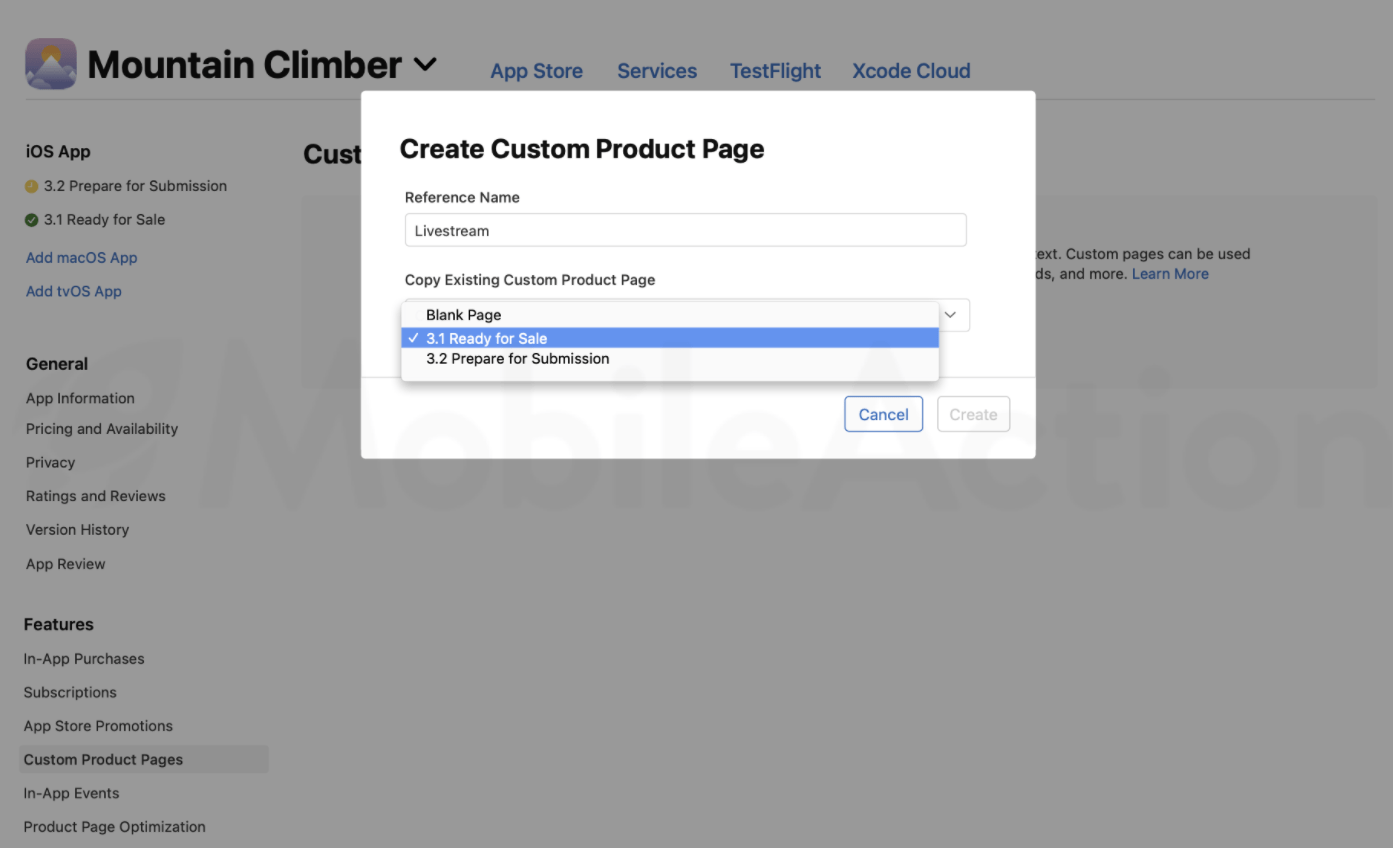
- Then simply click on the “Create” button and the unique URL for this Custom Product Page will automatically be generated.
- Then you can modify your creative assets or add new ones.
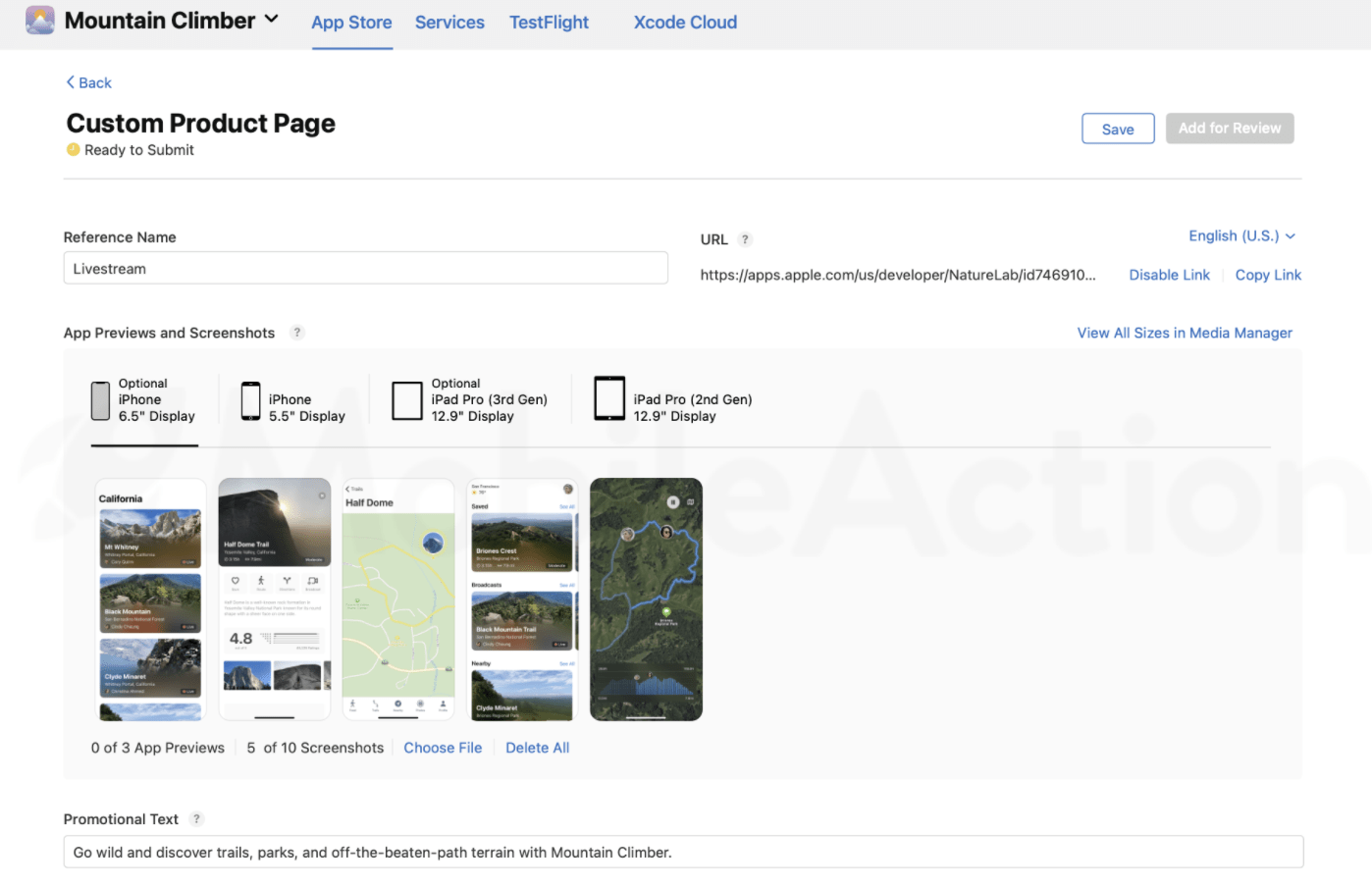
Remember, it is all about the audience you target.
For instance, assume that you are marketing for a sports app that provides news and updates for fans. You can utilize a popular team in a certain region to promote this app. Let’s say LA Lakers for Los Angeles(Sorry, Clippers fans). In this way, people will engage with your product page better and your conversion rates will increase.
Or let’s say you run an influencer campaign. To the users who land on your product page from this source, you can show customized promotional texts.
Moreover, when CPP become available in Apple Search Ads, you can show specific visuals to users. As you know, people will find your app from different paid keywords in Apple Search Ads. For a multi-functional travel app, these keywords might be “plane ticket” or “hotel”. For these keywords that reflect different features, you should build suitable product pages that mirror these features.
Custom Product Pages will enable you to focus your iOS marketing strategy on the audience you want to attract.
Submit your Custom Product Pages for Review
Now, that you set up your Custom Product Pages, you should submit them for review.
Once you go to the Custom Product Page on App Store Connect, click on the page you want to submit for review.
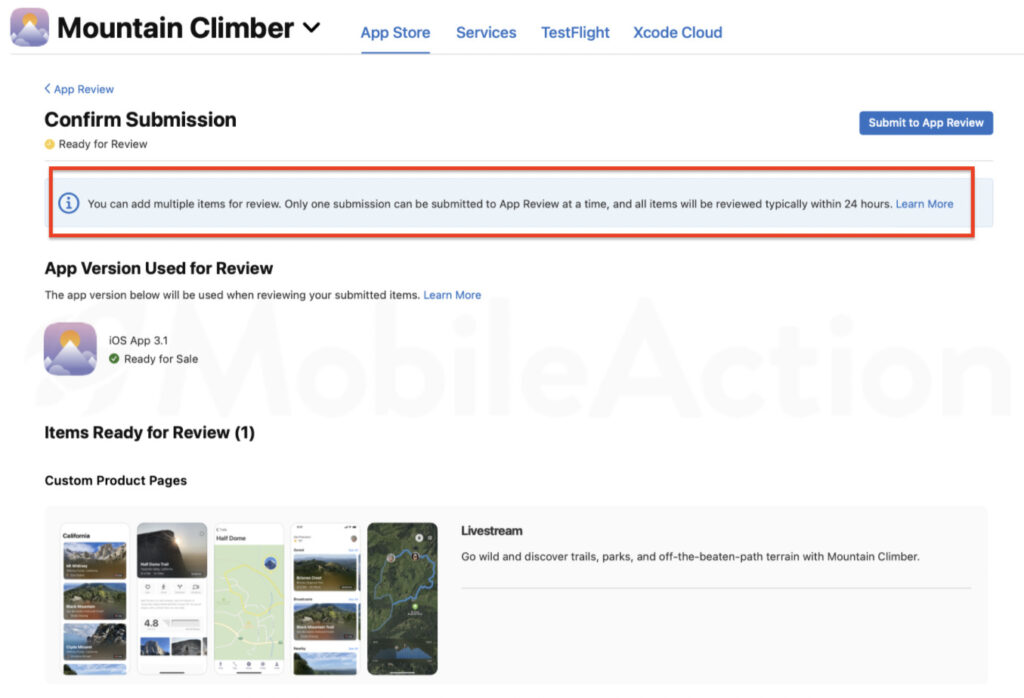
The Confirm Submission tab will display the app version that will be used for the review. Keep in mind that you cannot edit your screenshots, previews, and promotional text for Custom Product Pages during the review process. If you are really in a hurry and cannot wait to be reviewed, you can withdraw your submission. Then you can edit your items and resubmit. Therefore, your timing should be well enough to prevent these kinds of setbacks.
Measure Your Success
App Analytics allows you to see the performance of your Custom Product Pages. Under the Acquisition Tab, impressions, downloads, redownloads, and conversion rates will be displayed. In this way, you can determine the success of your campaign. Just like in Product Page Optimization, you can see the performance of your default product page and compare your results.
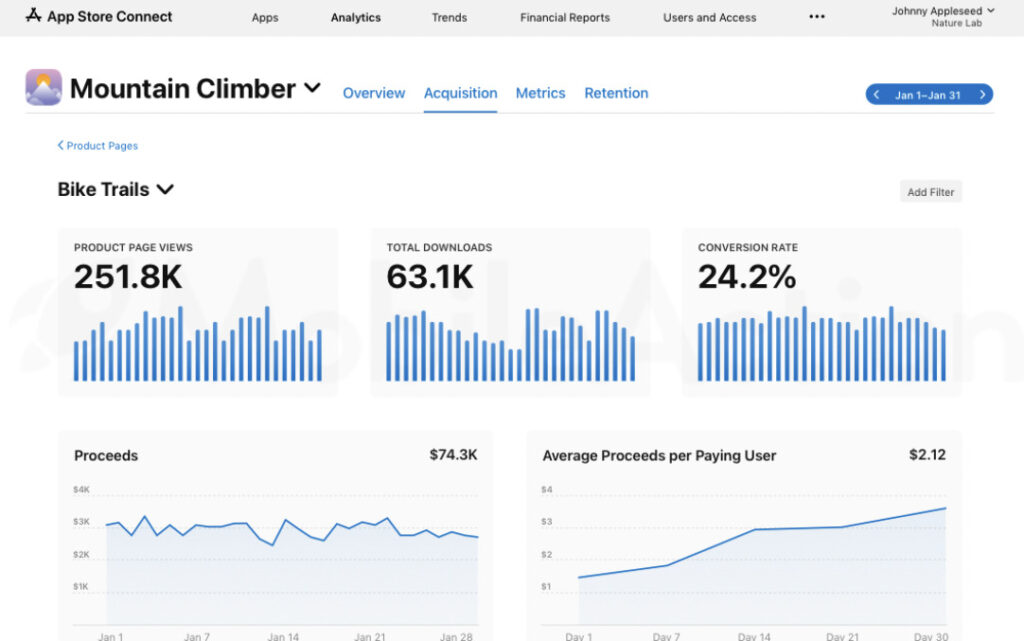
Moreover, since it also gives retention data, you can find answers to questions like “Do users who download my app from a certain custom product page stay engaged longer or spend more on in-app purchases?”.
In order to benefit the best from these features, you can schedule a demo with our experts and see how you can utilize our intelligence tools to build a better iOS marketing strategy.