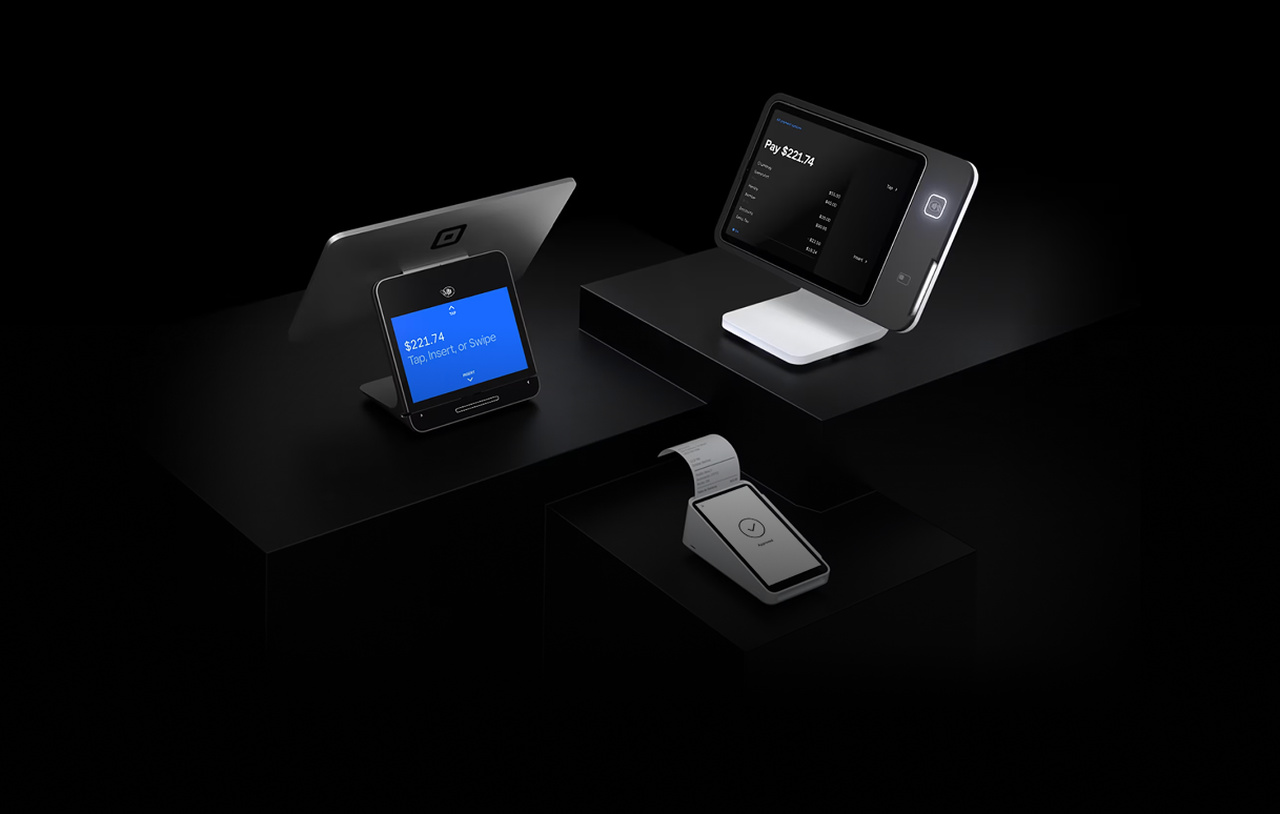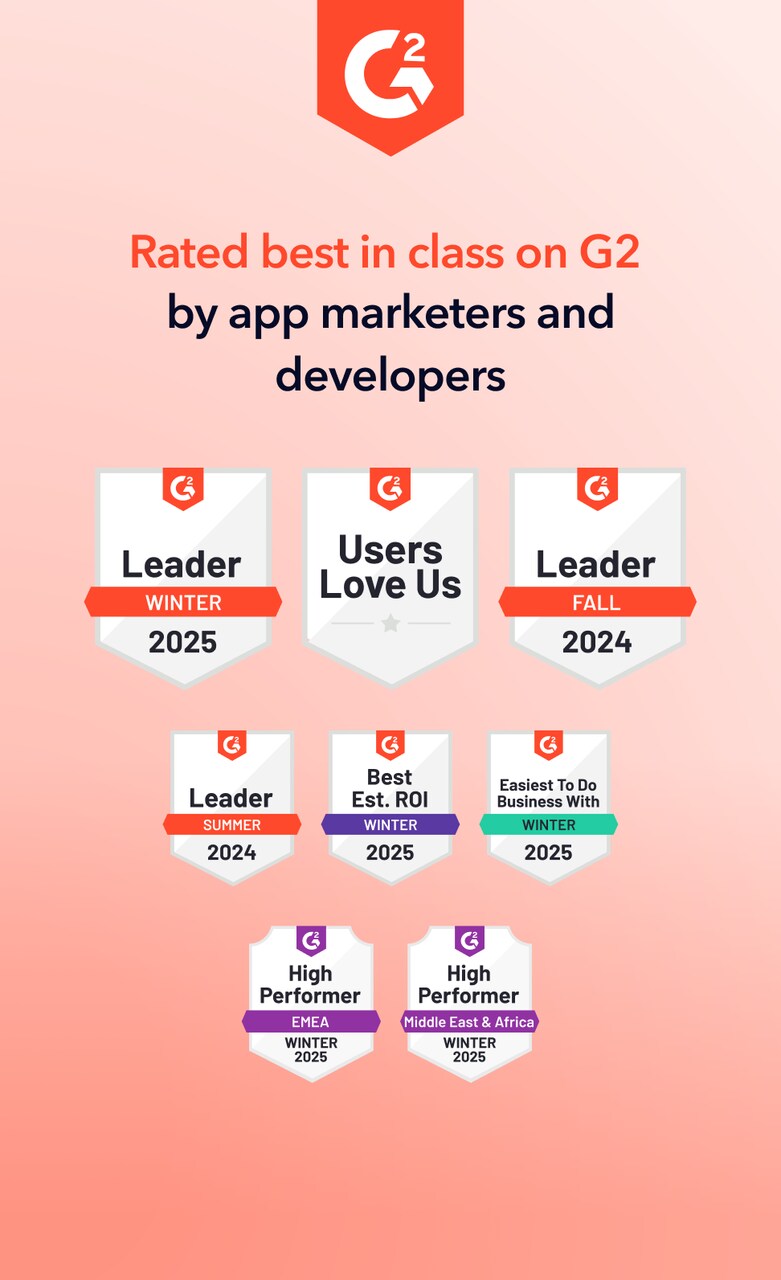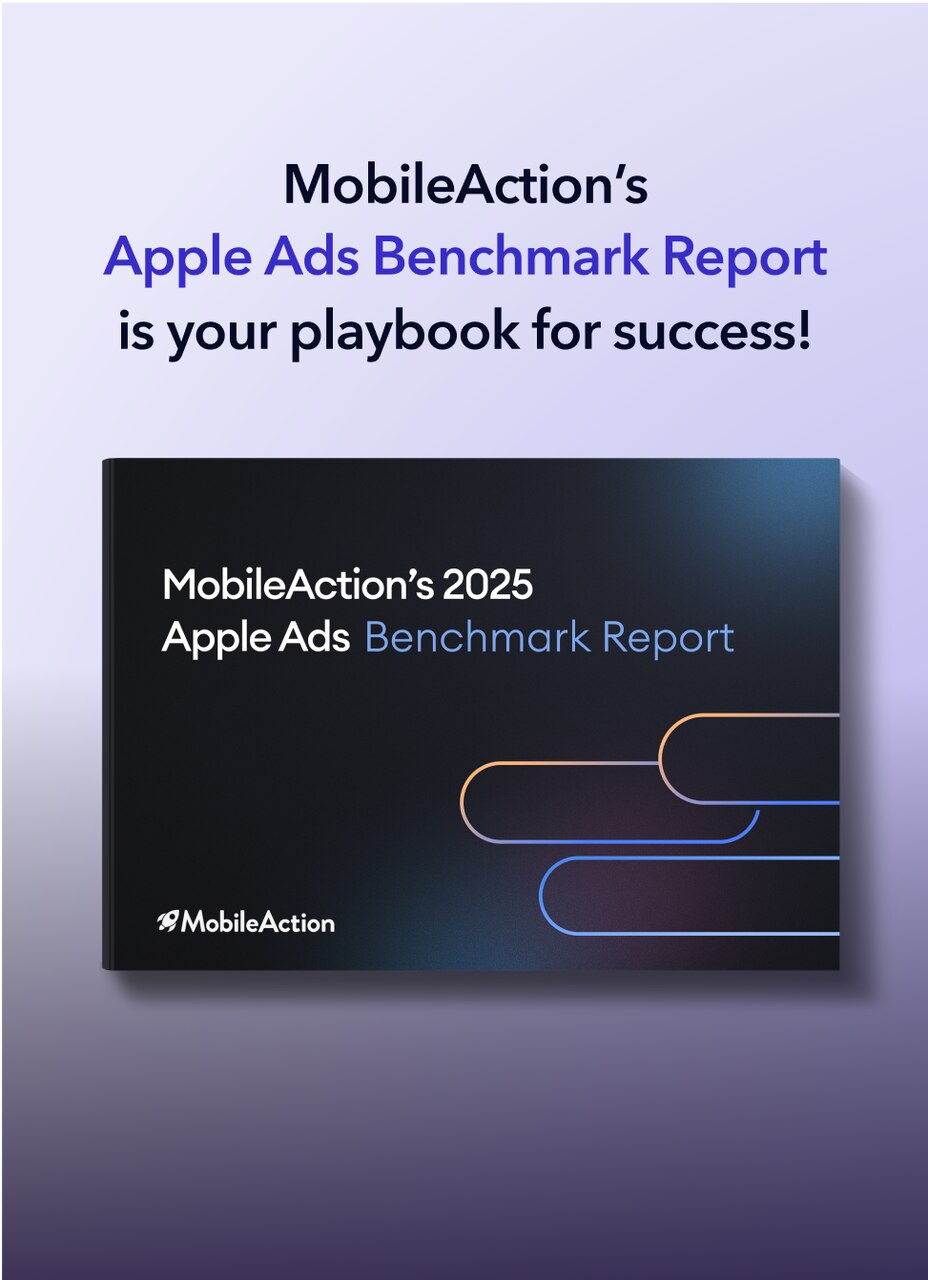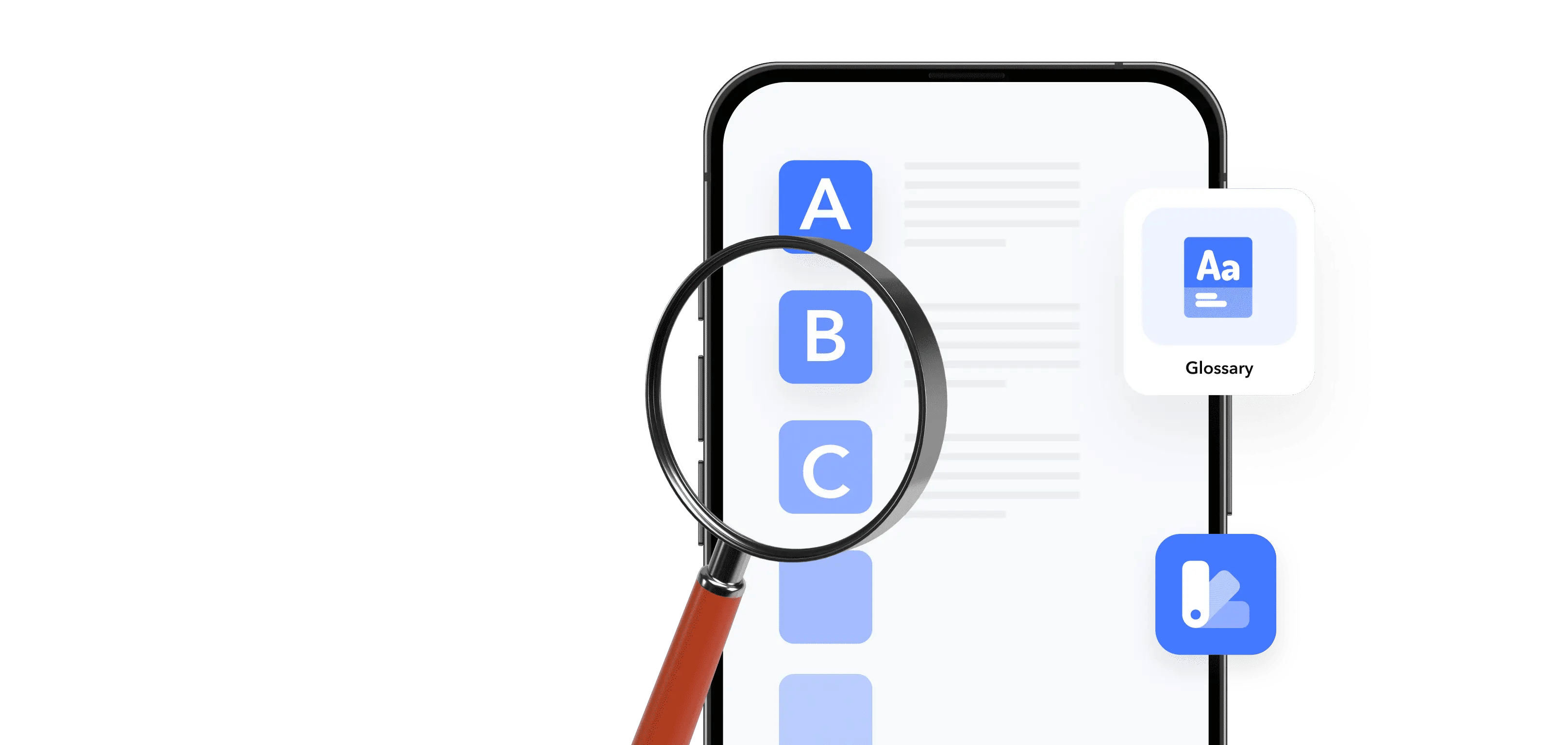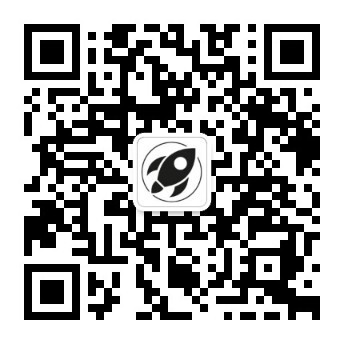Looking to boost your app's visibility and acquire more users? Our 2025 ASO Report is your ultimate guide to navigating the evolving app store landscape. Packed with data-driven insights, keyword trends, and top-ranking app strategies, this report will equip you with the knowledge to optimize your app's presence and achieve organic growth.
Preloaded apps, or pre-installed apps, are the apps that ship with your phone and define its default experience. They save setup time and give you reliable defaults, but they can also use storage, battery, and attention.
Understanding what are preloaded apps, how preloaded apps work, and how to delete or disable the ones you don’t need, helps you keep your device clean, fast, and aligned with how you actually use it.
What are preloaded apps?
Preloaded apps are applications that come installed on your device the first time you turn it on. You don’t download them yourself, they’re added by the operating system provider (Apple or Google), the device manufacturer (Samsung, Xiaomi, etc.), or sometimes your mobile carrier.
You’ll also see them called preloaded apps, pre-installed apps, or system apps. In most cases, you can’t remove all of them completely, but you can usually delete or at least disable some of them.
On iOS, preloaded apps include core tools like Phone, Messages, Safari, Photos, and other Apple apps that are tightly integrated into the system.
On Android, preloaded apps usually include Google apps (like Chrome and Gmail), plus extra apps from the device brand and carrier.
The key difference between preloaded apps and downloaded apps is that preloaded apps come installed on the device by default (often as part of the system), while downloaded apps are added by the user and can be freely installed or removed.
How preloaded apps work
Preloaded apps are installed as part of the operating system image that ships on the device. That means:
- They are stored in system partitions and may have special permissions.
- They often run background services (notifications, syncing, backups).
- They are updated through the App Store or Google Play like normal apps.
- Some of them can be deleted; others can only be disabled or hidden.
On iOS, Apple’s built-in apps are integrated deeply with system features like notifications, sharing menus, and privacy controls. They are frequently updated via iOS updates and the App Store. Since iOS 10, many of these apps can be removed and later re-downloaded from the App Store.
On Android, preloaded apps can come from multiple sources:
- Google (e.g., Google Play, Gmail, Maps, Photos)
- The device manufacturer (e.g., Samsung Gallery, Xiaomi themes)
- The mobile carrier (e.g., billing or messaging apps)
Depending on how they’re installed, some count as “system apps” that can’t be fully uninstalled without advanced steps like rooting. However, most Android phones let you uninstall some pre-installed apps or disable them so they stop running.
In short, preloaded apps are part of your device’s default experience and can influence how you discover and use new apps.
Benefits of preloaded apps
1. Ready-to-use core features
You get a working phone out of the box:
- Calling, messaging, contacts, and camera
- Browser, email, maps, calendar, and notes
- App store access and system settings
You don’t need to search for a browser or email app before you can start using your phone.
2. Consistent default experience
On both iOS and Android, preloaded apps give you:
- A consistent design and behavior across devices
- Direct integration with system features (sharing, notifications, widgets)
- A set of tools that are tested and supported by the platform owner
This is especially helpful for less technical users.
3. Better integration with system features
Preloaded apps often:
- Use platform-specific APIs before third-party apps can
- Integrate with privacy, security, and parental controls
- Support new OS features (widgets, live activities, app clips, etc.) early
On iOS, Apple’s built-in apps are tightly integrated with the operating system and often support new features as they roll out.
4. Less setup time for new users
For new or non-technical users, pre-installed apps reduce decision fatigue:
- You don’t have to choose a mail client, gallery app, or calendar immediately.
- You can start using the phone with defaults, then explore alternatives later.
Examples of iOS (iPhone) preloaded apps
Typical preloaded apps on iOS include;
- Phone, Messages, FaceTime, Calendar, Photos, Camera, Mail, Safari, Music, App Store, Notes, Contacts, Reminders, Maps, Weather, Wallet, Health, Fitness, Files, Clock, Calculator, TV, Podcasts, Freeform, Translate, Shortcuts, Home, Measure, Magnifier, Voice Memos, Tips.
You can delete many of these built-in apps from your iPhone and later reinstall them from the App Store if needed. Apple documents that with iOS 14 and later, users can delete some built-in apps, although not all system functions are removable.
✴️ Pro tip: iOS 18 and 18.2 also expand what you can set as default apps (for example, default browser, email, calls, messaging, and more categories), giving you more control over when preloaded apps are used.
Examples of Google (Android) preloaded apps in 2025
On Android, preloaded apps differ more than on iOS because they depend on the manufacturer, Android version, and region. Still, there are some common patterns for devices that ship with Google Mobile Services.
Typical Google pre-installed apps include:
- Google Play Store, Google Play Services, Google app, Chrome, Gmail, Google Calendar, Google Contacts, Google Drive, Google Keep, Google Maps, YouTube, Google Photos, Google Messages, Google Wallet, Phone.
Beyond Google’s own apps, many Android devices also include manufacturer apps (such as Samsung Gallery, Samsung Internet, Xiaomi Themes) and carrier apps for billing, voicemail, or account management.
Not all preloaded apps can be fully removed; some can be uninstalled, while others can only be disabled, depending on the device and Android version.
Frequently asked questions
How to delete preloaded apps on Android?
On Android, your options depend on whether the preloaded app is removable or a protected system app. If the app is removable, you can uninstall it directly by long-pressing the icon on your Home Screen or App Drawer and selecting Uninstall. If the uninstall option isn’t available, the app is likely a system app. In that case, you can open Settings, go to Apps, select the app, and tap Disable. Disabling stops the app from running and hides it from your app list, but it doesn’t remove all of its files. Some apps cannot be uninstalled or disabled because the device needs them for core functions.
How to delete preloaded apps on iOS?
On iOS, many Apple apps can be removed like normal apps, but a few core system apps cannot be fully deleted. To delete a removable app, press and hold its icon, tap Remove App, then choose Delete App. If the app isn’t removable, you will only see the option to Remove from Home Screen, which hides the app but keeps it installed in the App Library. If you delete a preloaded Apple app and want it back later, you can reinstall it from the App Store at any time.
Related terms
Looking to boost your app's visibility and acquire more users? Our 2025 ASO Report is your ultimate guide to navigating the evolving app store landscape. Packed with data-driven insights, keyword trends, and top-ranking app strategies, this report will equip you with the knowledge to optimize your app's presence and achieve organic growth.